VibrantSpring Promo
Save up to 50%80%70%70%70%70%70%70%70% on a Sophos Firewall of your choice.
Choose XGS Firewall modelSave up to 50%80%70%70%70%70%70%70%70% on a Sophos Firewall of your choice.
Choose XGS Firewall modelIn this article, we will show you how to backup and restore a Sophos Firewall wall using Sophos Firewall OS.
Note: In any case, we recommend that you regularly back up the Sophos Firewall. With a backup, you can easily import the configuration onto new hardware in an emergency and be up and running again in no time. However, a backup can also help you to go back to an earlier version in case you might have made a mistake during configuration.
Log in to your Sophos Firewall and select Backup & Firmware from the left navigation.
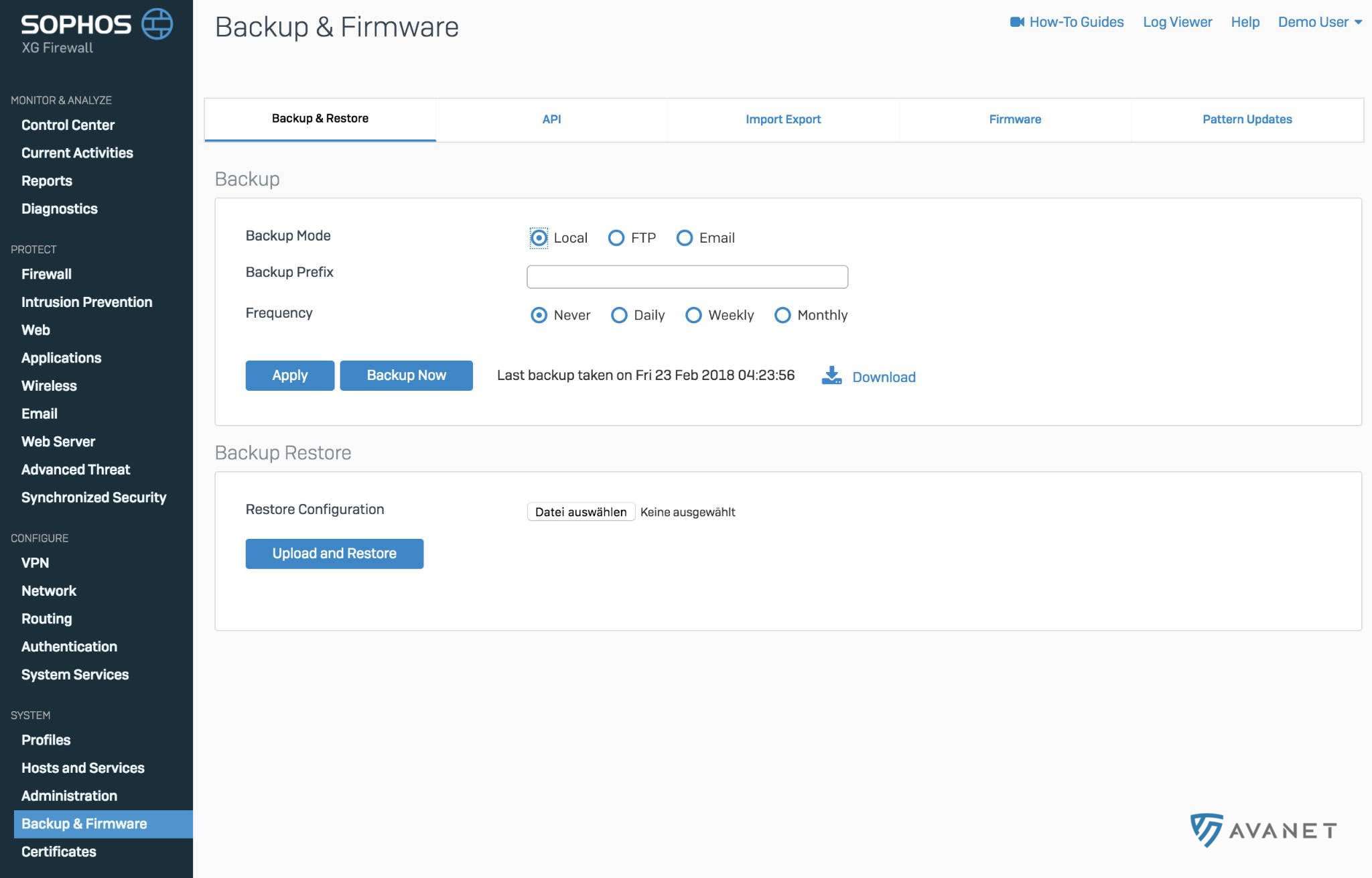
If you just want to make a quick and easy backup of your firewall, just click Backup Now. You can then download the backup to your computer.
So that you do not always have to perform these backups manually, you can set the firewall to create a daily, weekly or monthly backup of the config. Select your desired option at Frequency and then click Apply to save the settings.
The automatically generated backups can be stored either locally on the firewall or on an FTP. The third option is to send the backups by e-mail. Unfortunately, unlike the UTM, it is not possible to encrypt the backups here, which is why we do not recommend this method at this time.
Update: As of SFOS version 17.5.4, backups can now also be encrypted on the Sophos Firewall. From our point of view, there is no reason why you should not have your backups sent to you by e-mail.
Log in to your Sophos Firewall and select Backup & Firmware from the left navigation.
Under the Backup & Restore section you can simply select the file on your computer and click the Upload and Restore button.
When you first start up a Sophos Firewall with the SFOS, it has the default IP address 172.16.16.16. Connect your computer to the Sophos Firewall via LAN-Port and give your computer the IP address 172.16.16.12, for example.
You can then access your Sophos Firewall wall using the browser of your choice at https://172.16.16.16:4444.
Once you have completed the wizard and are logged in to the new firewall, all you need to do is follow the steps at Ältere Version einspielen.
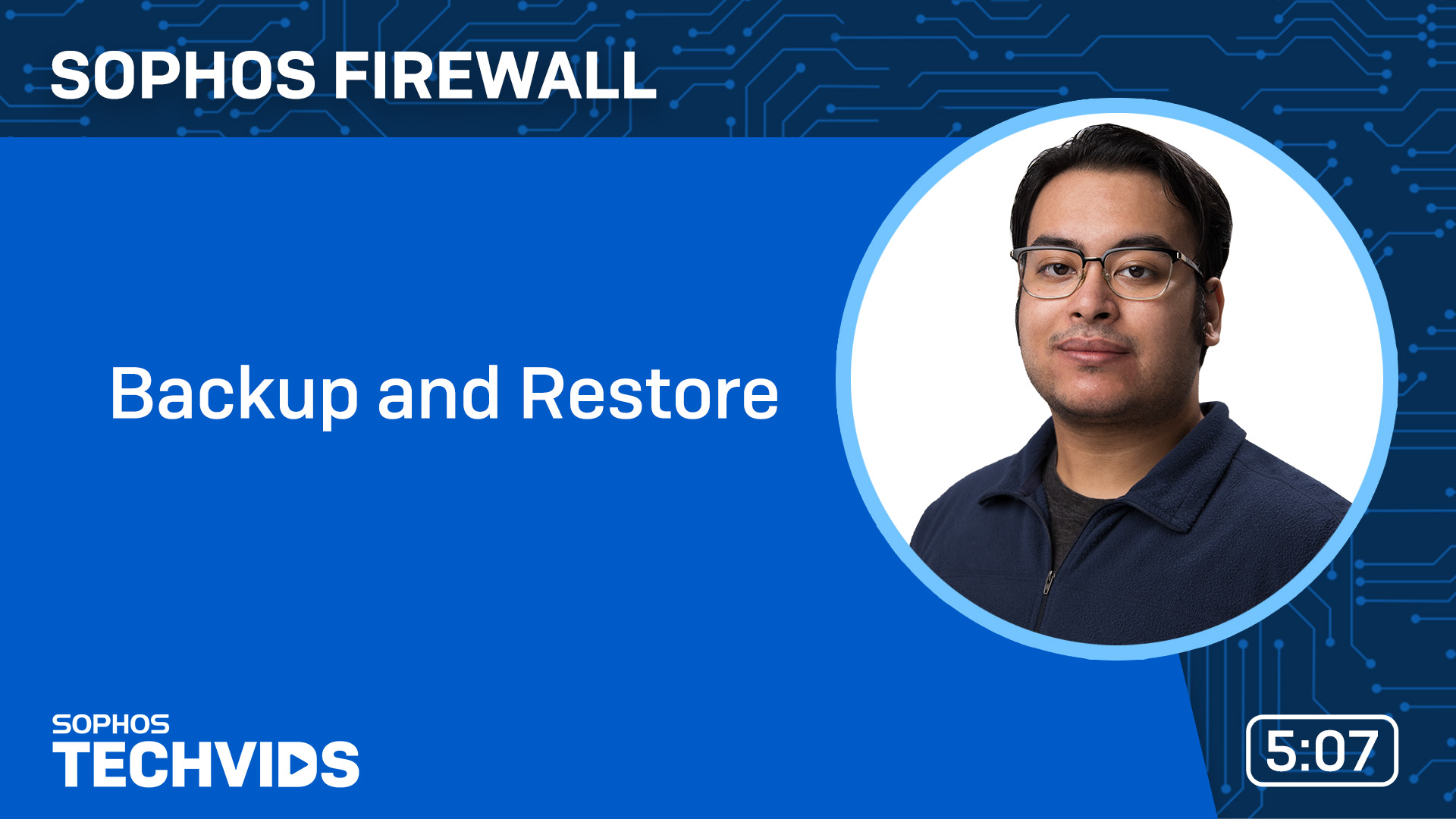
In this video, Jay from Sophos Support walks through the backup and restore process for Sophos Firewall, version 19, explaining backup encryption and the various ways backups can be stored, such as on the firewall itself, on FTP servers, or via email. He emphasizes the importance of the Secure Storage Master Key (SSMK) for protecting sensitive data and as a prerequisite for restoring backups.
Jay also shares best practices for creating backups and the Sophos Firewall Backup Restore, such as setting up automatic backups, creating manual backups before significant configuration changes or firmware upgrades, and keeping backups safe. It is recommended that you check the compatibility of restore devices, and step-by-step instructions are provided for creating a backup from the Sophos Firewall wall Web Admin console.
It guides the user through the restore process, pointing out that the restore overwrites the current configuration. Therefore, it is recommended to create a backup before the restore process. He also emphasizes the importance of verifying the restored configuration to ensure that it is correct and up-to-date.
Source: https://techvids.sophos.com/share/watch/AMktmUJbvMvEZzxzyZpV5w
Save up to 50%80%70%70%70%70%70%70%70% on a Sophos Firewall of your choice.
XGS 107
30%40%30%30%30%30%30%30%30% OffXGS 116
40%70%40%40%40%40%40%40%40% OffXGS 126
50%70%50%50%50%50%50%50%50% OffXGS 136
50%70%50%50%50%50%50%50%50% OffXGS 2100
50%80%60%60%60%60%60%60%60% OffXGS 2300
50%80%70%70%70%70%70%70%70% OffXGS 3100
50%80%70%70%70%70%70%70%70% OffXGS 3300
20%70%50%50%50%50%50%50%50% OffXGS 4300
50%70%50%50%50%50%50%50%50% OffXGS 4500
50%70%50%50%50%50%50%50%50% OffXGS 5500
50%70%50%50%50%50%50%50%50% OffXGS 6500
50%70%50%50%50%50%50%50%50% Off