Migrate Sophos UTM license to the SFOS
In this article, we will show you how to migrate your Sophos UTM license to Sophos Firewall OS (SFOS). On the one hand, this tutorial shows the variant during the setup wizard and also briefly explains how to perform the migration afterwards via the firewall backend.
Perform license migration in the setup wizard
When you start up your XG Firewall, the setup wizard first guides you through a basic configuration. You will eventually come across the “Register your Firewall” item, where you can then select and upload your UTM’s license file. The license is then checked for validity on a Sophos license server. Of course, this requires an Internet connection.
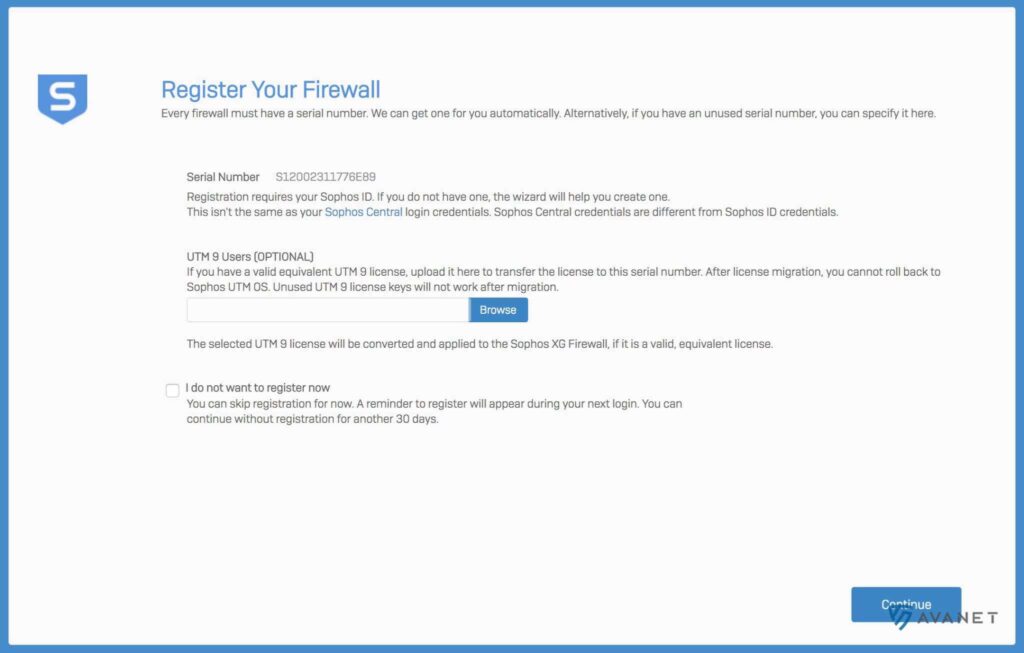
Note: The process is subsequently self-explanatory and very well documented by Sophos. Therefore, we will not go into more detail about the upcoming steps at this point.
If your firewall does not have an Internet connection during setup or you do not want to migrate your UTM license during this setup wizard, you can simply click Continue. This way you skip this step for now and can perform the migration afterwards in the backend.
License migration via the firewall backend
If you completed the setup wizard without migrating your license, log in to XG Firewall with your username and password. Then select the menu item Administration in the navigation.
Note: If you have not yet registered your XG Firewall to a Sophos ID, you will be prompted to do so at this point.
At the last place on this page you should now see the License Upgrade section. Now just click on Durchsuchen and select your UTM license file. Then click on Migrate UTM 9 License.

Virtual appliance
For a virtual firewall, the process is the same as for Sophos hardware, but here the base license must be purchased once.