AP cannot connect to Sophos Central Wireless
In this article, we will show you what to do if your access point is not found during registration with Sophos Central Wireless and the error: “AP did not connect to cloud within the timeout” appears.
Requirements
- Sophos Central Account
- Sophos Access Point
- Sophos UTM with wireless license or XGS/XG firewall (wireless free)
Possible reason for the problem
It has been our experience that one reason for the error message “AP did not connect to cloud within the timeout” is that the access point (AP) to be connected was previously running on a Sophos UTM or an XG Firewall and was not removed correctly. The AP still has the registration key of the UTM/XG stored and therefore a new registration at Sophos Central does not work.
Problem solution
1. connect access point to Sophos Firewall
The access point must be reconnected to a Sophos UTM/XG firewall. The Sophos UTM must have firmware 9.4 installed.
2. set up access point
Add the access point under the firewall as a new device, as if you really want to use it. If necessary, the firmware on the AP is reinstalled and then the configuration is loaded. It could therefore take a little longer. After about 1-5 minutes, the AP should be displayed as ‘Active‘.
3. delete access point from firewall
Remove the configuration of the access point on the firewall and wait until it is listed under ‘Pending Access Point‘ again. (Do not disconnect the physical connection).
4. delete access point from pending
As soon as the AP is listed under the “Pending Access Point” again, it must be manually deleted here as well. After that you can disconnect the cable from the AP.
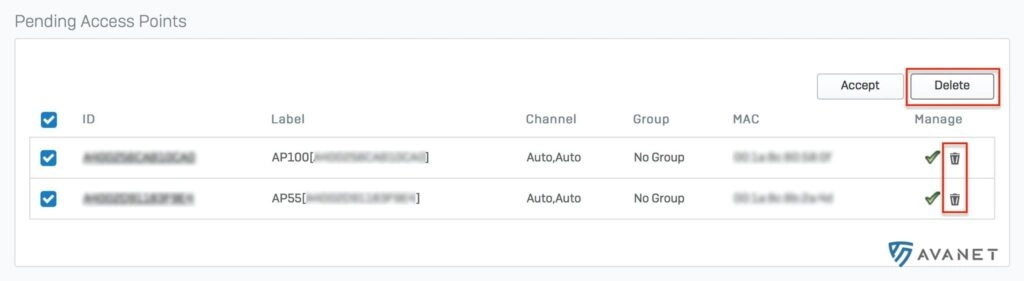
5. add access point to Sophos Central
Once all these steps have been performed, you should be able to mount the AP in Sophos Central without any problems. We have described how to do this in this article.