Install Sophos Connect Client on Windows
In this guide, we’ll show you how to download the Sophos Connect client from your Sophos XG firewall and install and set it up on a Windows computer.
Sophos Connect Client – Series
This article is part of a series that will give you everything you need to get started with the Sophos Connect client.
- Comparison: Sophos Connect Client or SSL VPN Client?
- Configure Sophos Connect Client on XG Firewall (SFOS)
- Install Sophos Connect Client on Windows
- Install Sophos Connect Client on macOS
Topics
Requirements
- Firmware SFOS 17.5 or higher
- Windows client operating system: Windows 10 or higher
1. download Sophos Connect Client
The Sophos Connect Client can be used either via the VPN Portal of Sophos Firewall or directly from the Sophos website can be downloaded.
Unfortunately, the Sophos Connect Client does not offer an automatic update function and must be updated manually by reinstalling it.
2. install the Sophos Connect client
Start the installation of the Sophos Connect client by double-clicking the SophosConnect.msi file. When the installation is finished, you can exit the installation wizard by clicking Finish.
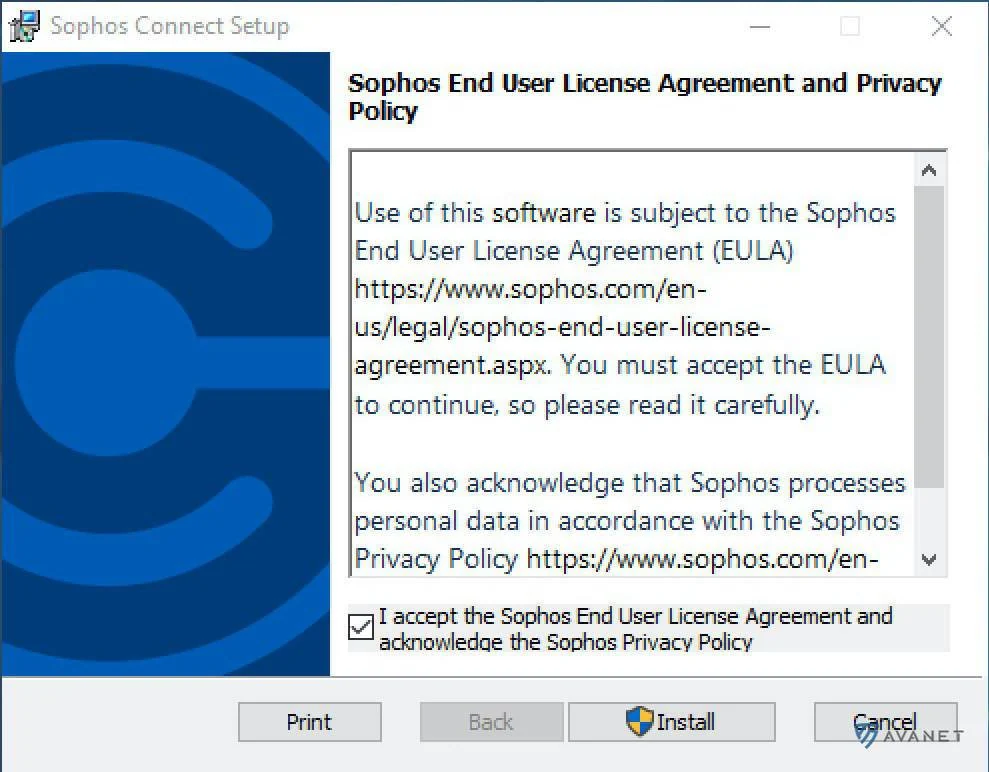
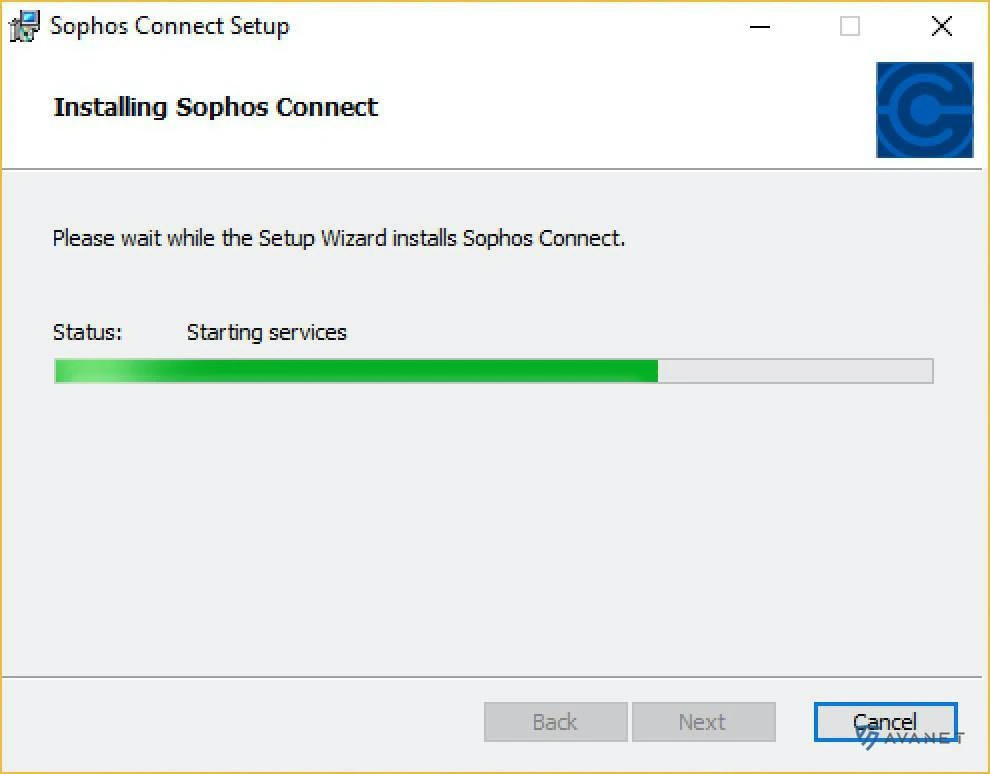
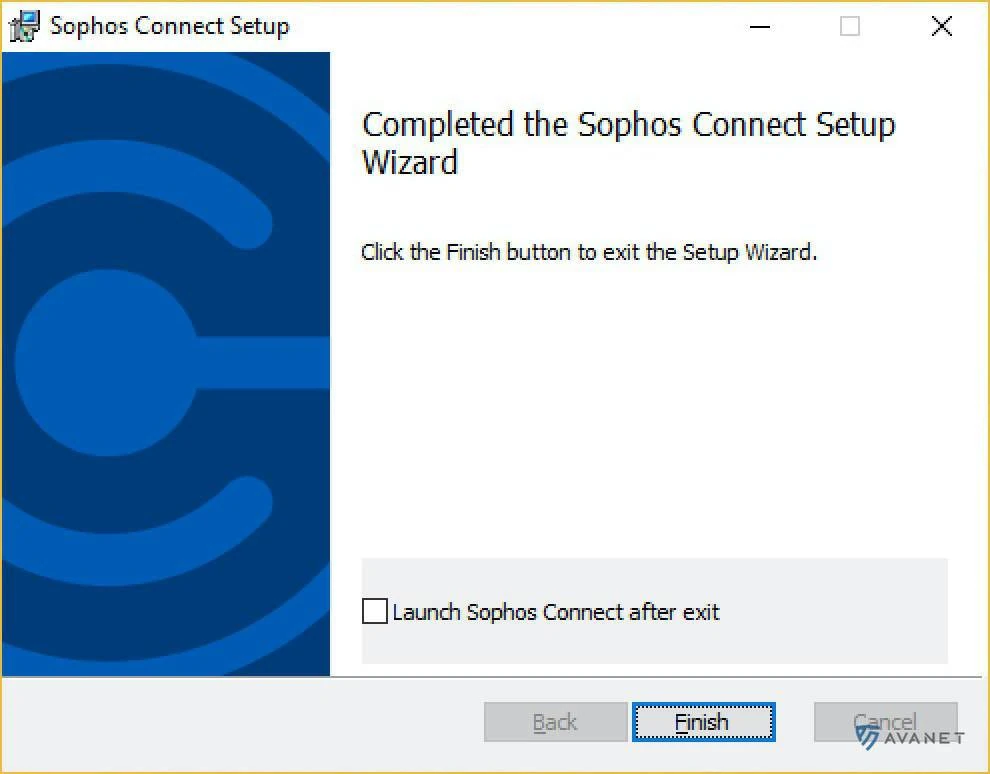
3. download connection file
When you start the Sophos Connect client for the first time, it asks you for a connection file to import. This file can currently only be downloaded by an administrator through the XG Firewall. To do this, perform the following steps:
- On the XG Firewall, navigate to the menu item
VPN>Sophos Connect Client. - Click the
Verbindung exportierenbutton at the bottom of the browser to download the connection file for the IPsec connection. - In your download folder you should now find a *.tgb file.
4. set up the Sophos Connect client
Setting up the Sophos Connect client takes just a few steps:
- Open the Sophos Connect client and click
Import Connection. - Select the connection file with the extension *.tgb or *.scx from your hard disk. The connection will then be listed under Connections.
- Now click
Connectto establish the IPsec connection. - In the next step, log in with your VPN user.
If you have entered the correct user data, a VPN connection should now be established successfully. Remember to click Disconnect again in the Sophos Connect client as soon as you no longer need the VPN connection.

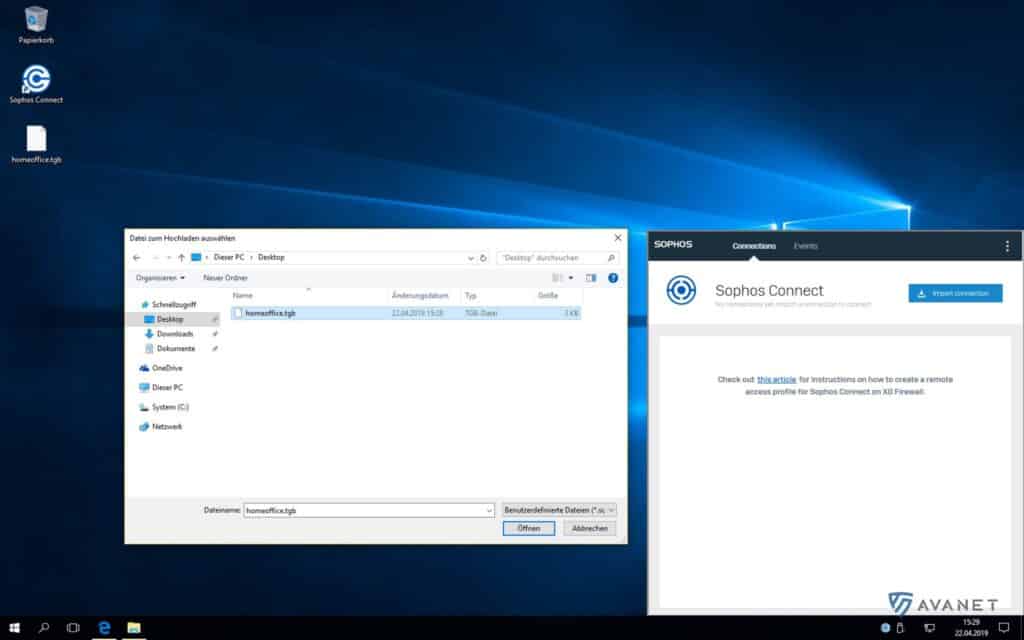
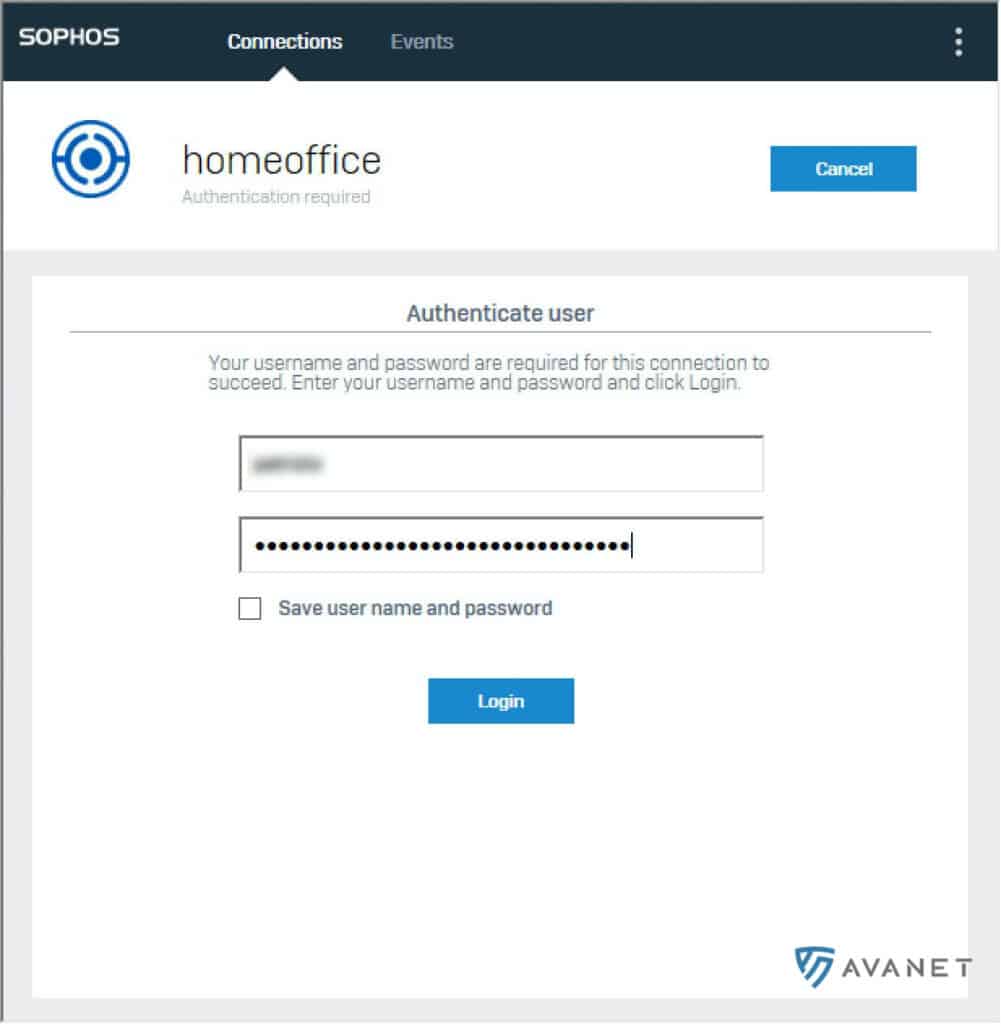
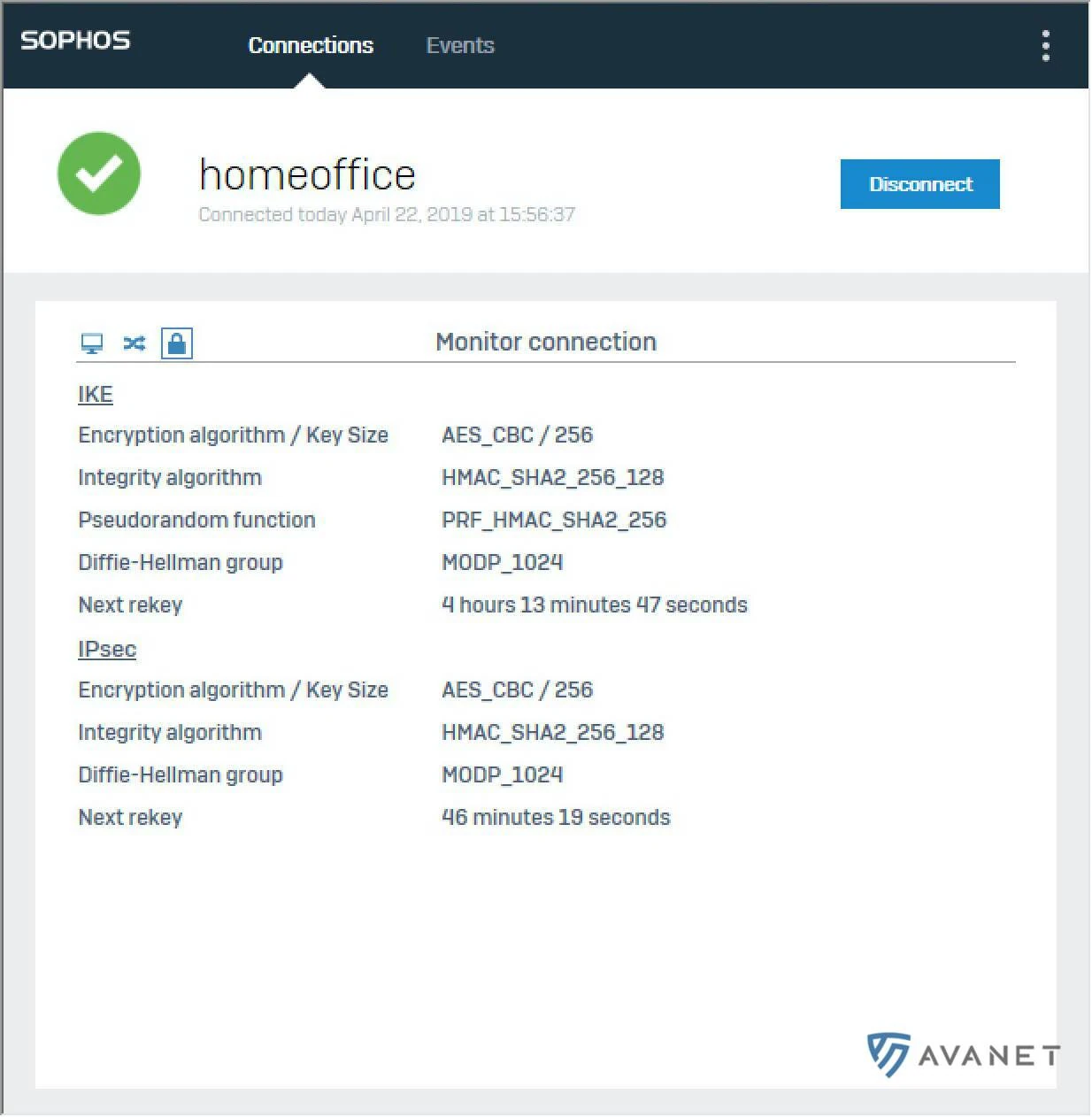
FAQ
Which operating systems is the Sophos Connect Client compatible with?
The Sophos Connect Client supports IPsec and SSL VPN on Windows (x86) with Windows 10 and 11. macOS (x86) only supports IPsec connections. macOS (ARM), Windows (ARM), Android and iOS are not directly supported. Source: Sophos Connect Client Platform Compatibility
Is macOS supported for SSL VPN?
No, SSL VPN is not supported on macOS. It is recommended to use the OpenVPN Connect Client.
Can the Sophos Connect Client be used on mobile platforms?
No, the client does not support mobile platforms(Android and iOS) for IPsec or SSL VPN. It is recommended to use third-party clients.
Does the Sophos Connect Client support Windows (ARM)?
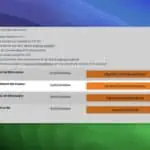
No, Windows (ARM) is not supported. We recommend the OpenVPN software here.
Can I use the Sophos Connect Client with older versions of Windows?
No, the client only supports Windows 10 and 11 or higher on x86 systems.