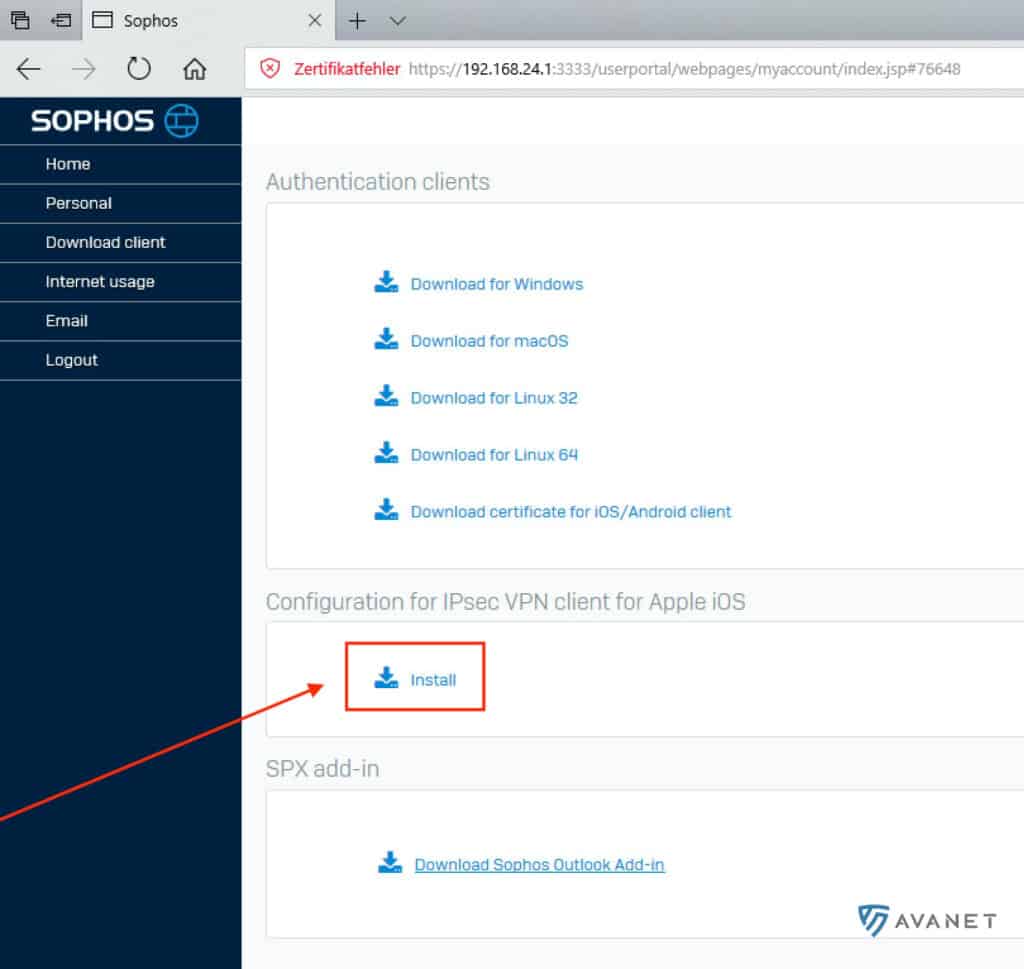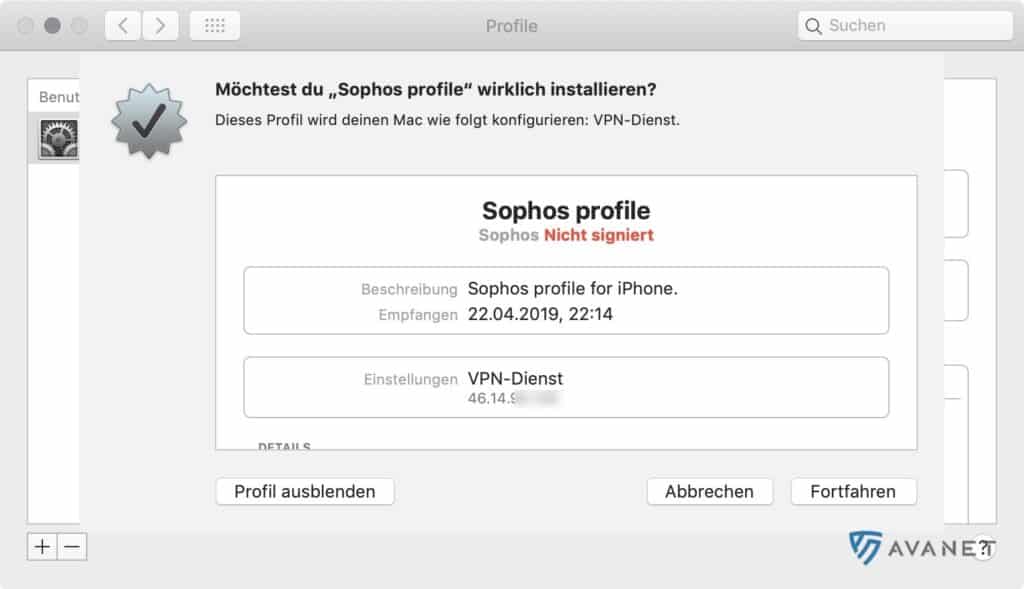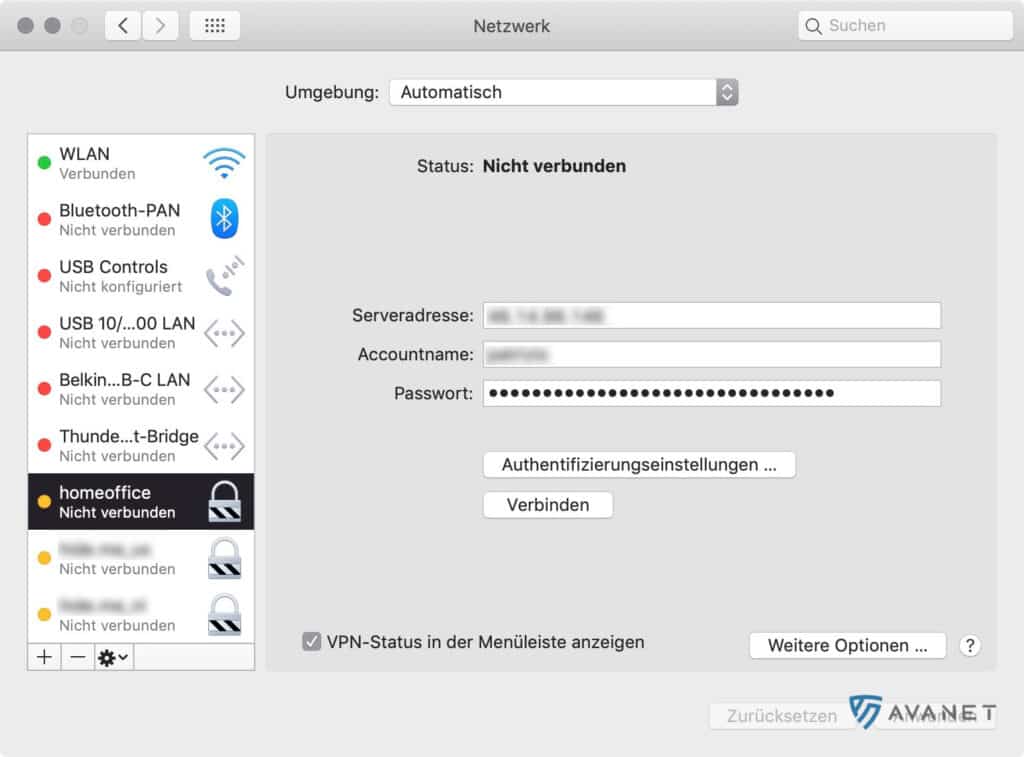Install Sophos Connect Client on macOS
In this guide, we’ll show you how to download the Sophos Connect client from your Sophos XG Firewall and install and set it up on a Mac.
Sophos Connect Client – Series
This article is part of a series that will give you everything you need to get started with the Sophos Connect client.
- Vergleich: Sophos Connect Client oder SSL VPN Client?
- Sophos Connect Client auf der XG Firewall (SFOS) konfigurieren
- Sophos Connect Client auf Windows installieren
- Sophos Connect Client auf macOS installieren
Requirements
- Firmware SFOS 17.5 oder höher
- macOS Client Betriebssystem: macOS 12.12 oder höher
1. download Sophos Connect Client
Bevor du mit der Installation beginnen kannst, musst du zuerst den Sophos Connect Client für macOS herunterladen. Die Sophos Connect Software gibt es über das VPN-Portal über die WebAdmin Oberfläche (Download Client) oder auf der Sophos Download Page. Die Config-Datei gibt es nur über das WebAdmin Portal:
- Navigiere auf der Sophos Firewall zum Menüpunkt
Remote Access VPN>IPSec > Export Connection.
A zip file named sophosconnect_installer.zip will then be saved on your Mac. If you unzip this zip file, you will find three files in it:
- scadmin.msi – Sophos Connect Admin Tool
- Sophos Connect.pkg – Sophos Connect Client für macOS
- SophosConnect.msi – Sophos Connect Client für Windows
For this tutorial we need the Sophos Connect.pkg package at this point.
2. install the Sophos Connect client
Start the installation of the Sophos Connect client by double-clicking the Sophos Connect.pkg file. When the installation is finished, you can exit the installation wizard by clicking Schliessen.
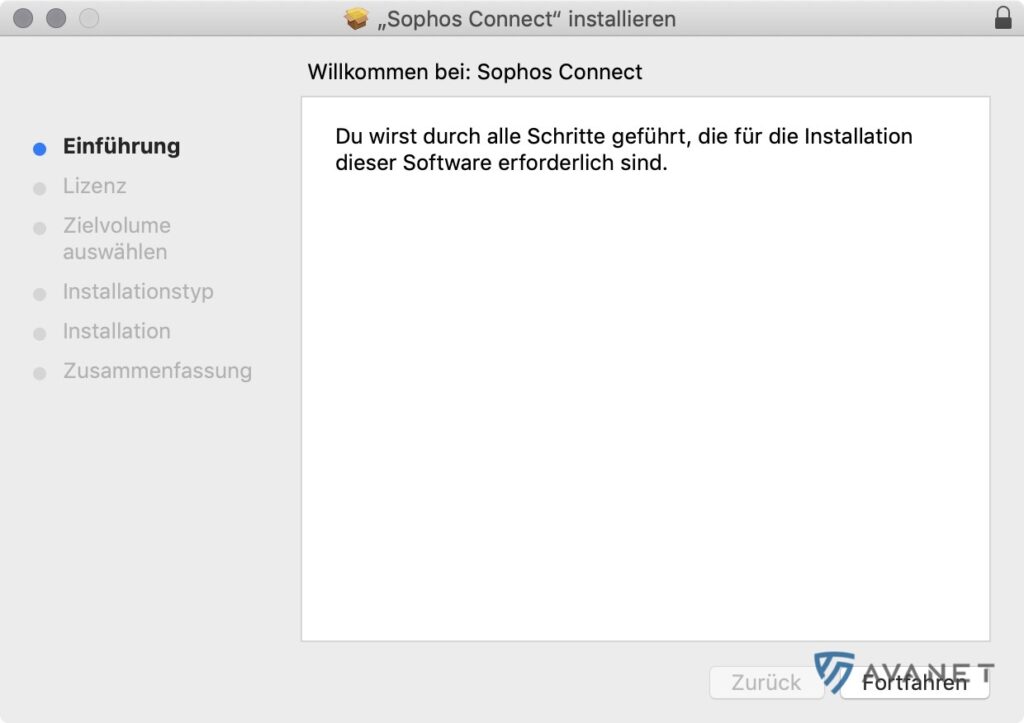
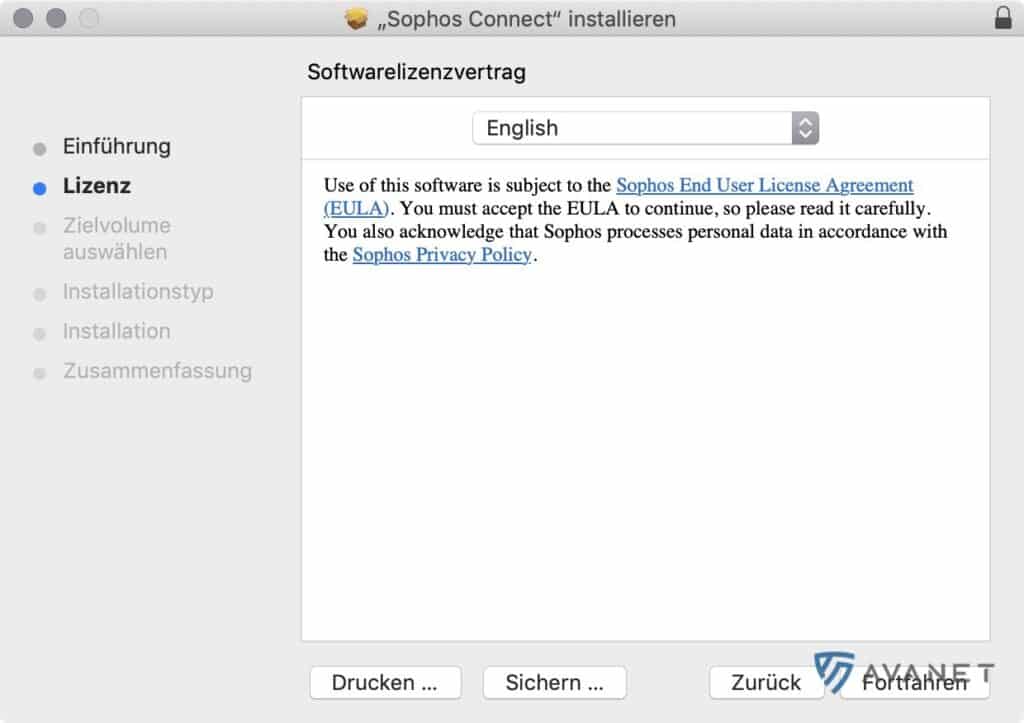
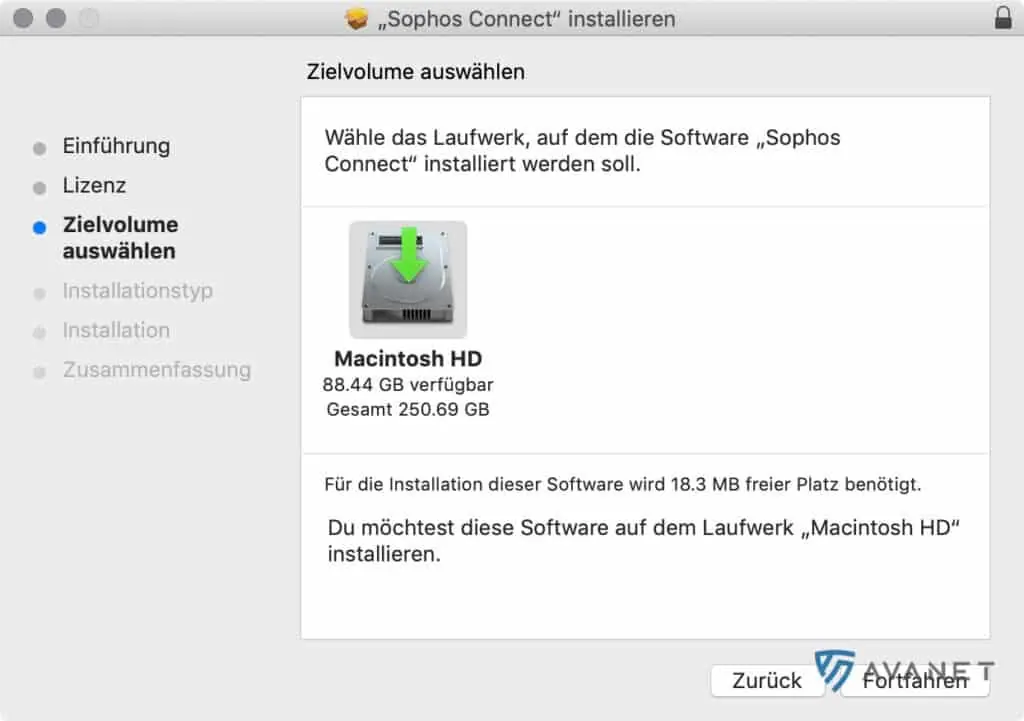
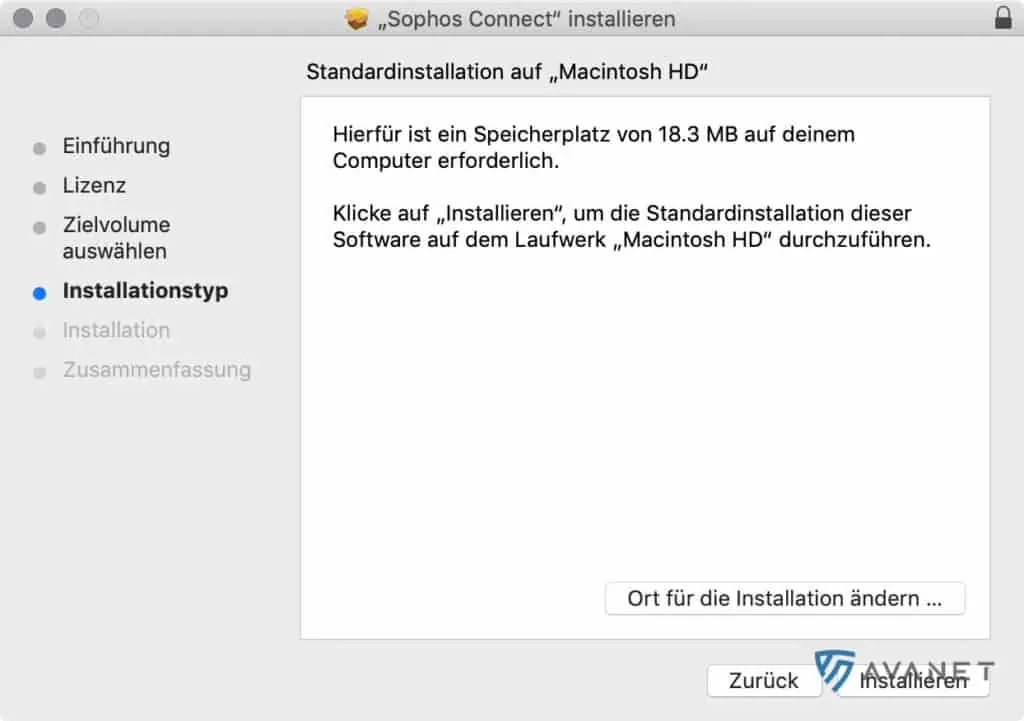
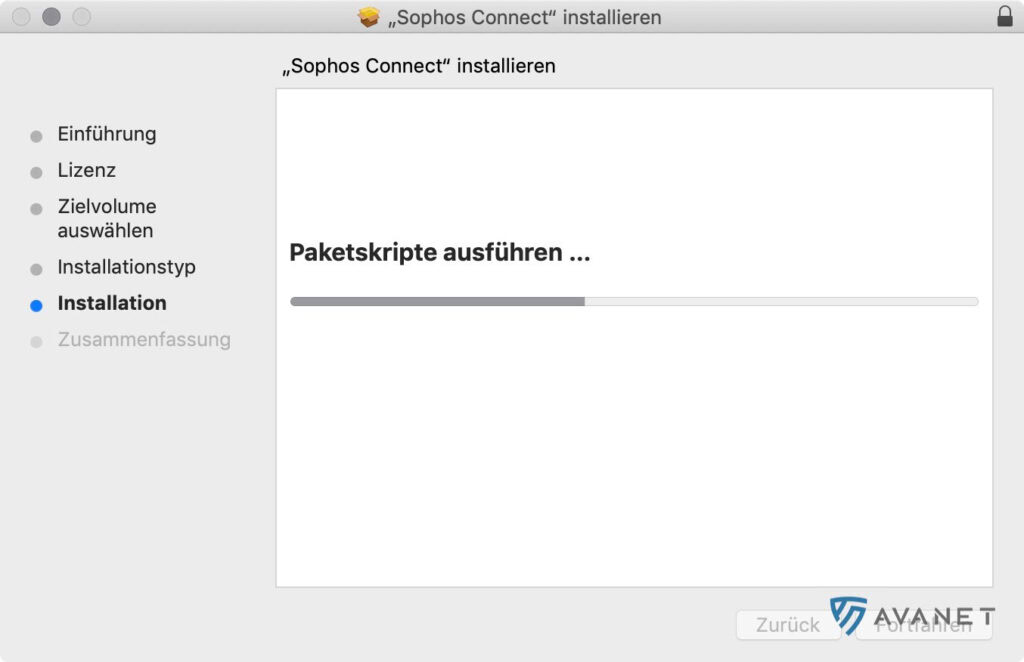
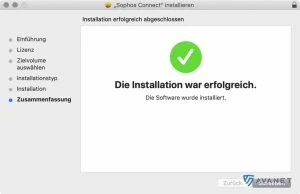
3. download connection file
When you start the Sophos Connect client for the first time, it asks you for a connection file to import. This file can currently only be downloaded by an administrator through the XG Firewall. To do this, perform the following steps:
- Navigiere auf der XG Firewall zum Menüpunkt
VPN>Sophos Connect Client. - Klicke am unteren Browserrand auf die Schaltfläche
Verbindung exportieren, um die Verbindungsdatei für die IPsec-Verbindung herunterzuladen. - In deinem Download-Ordner solltest du nun eine *.tgb Datei finden.
4. set up the Sophos Connect client
Setting up the Sophos Connect client takes just a few steps:
- Öffne den Sophos Connect Client und klicke auf
Import Connection. - Wähle die Verbindungsdatei mit der Endung *.tgb von deiner Festplatte aus. Die Verbindung wir anschliessend unter Connections aufgelistet.
- Klicke nun auf
Connect, um die IPsec-Verbindung herzustellen. - Melde dich im nächsten Schritt mit deinem VPN-Benutzer an.
If you have entered the correct user data, a VPN connection should now be established successfully. Remember to click Disconnect again in the Sophos Connect client as soon as you no longer need the VPN connection.
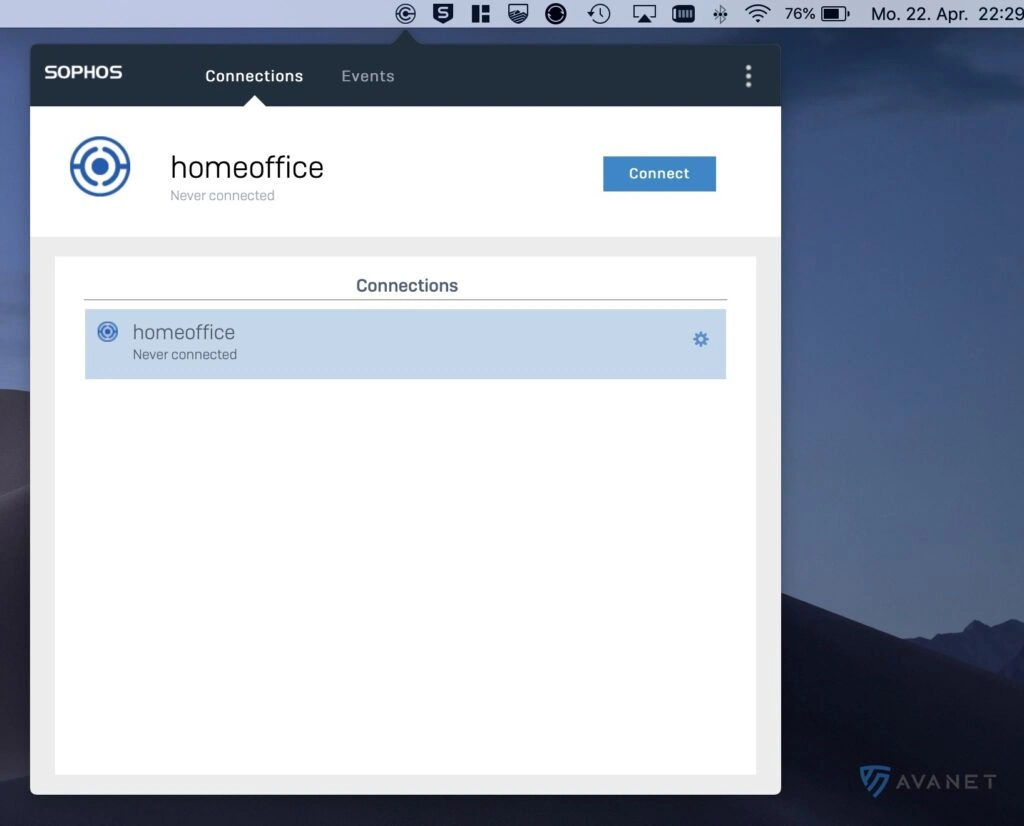
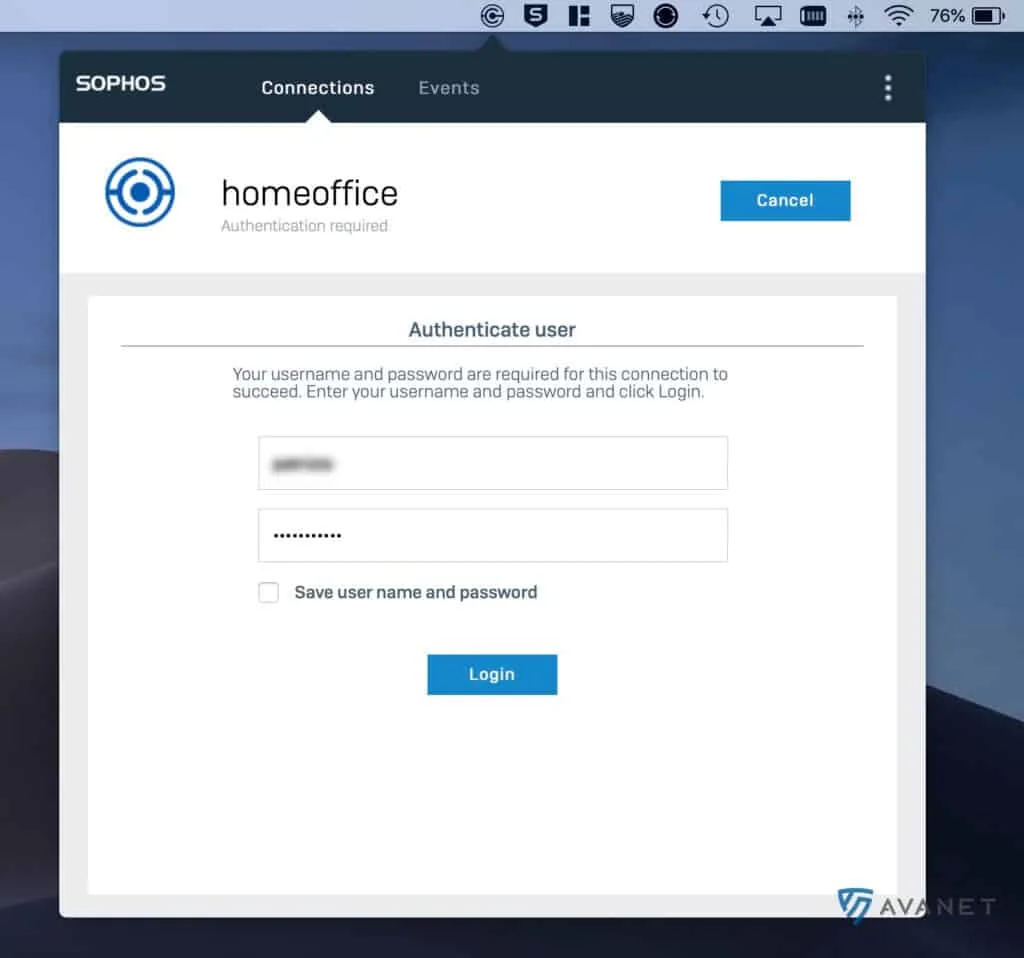
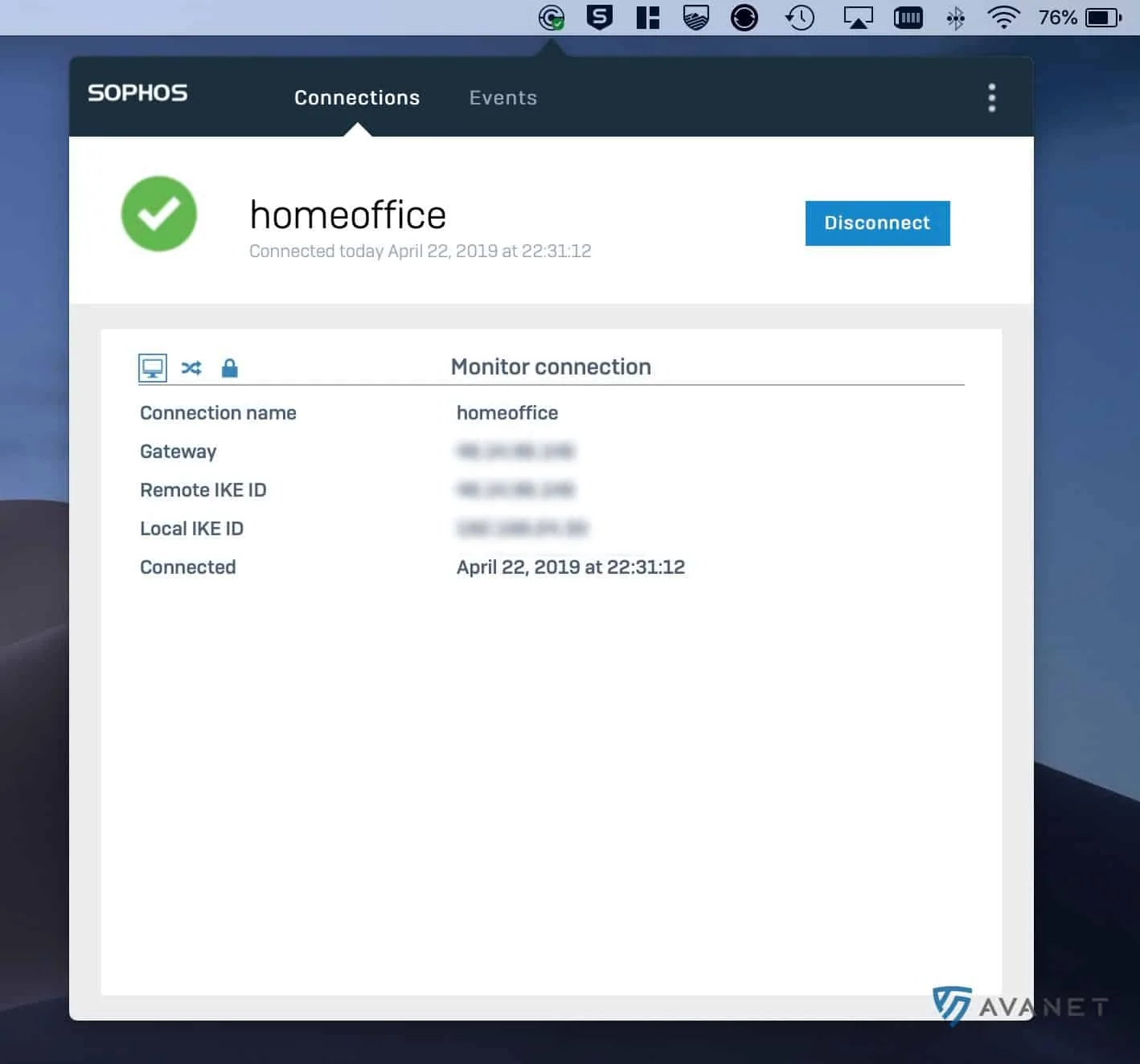
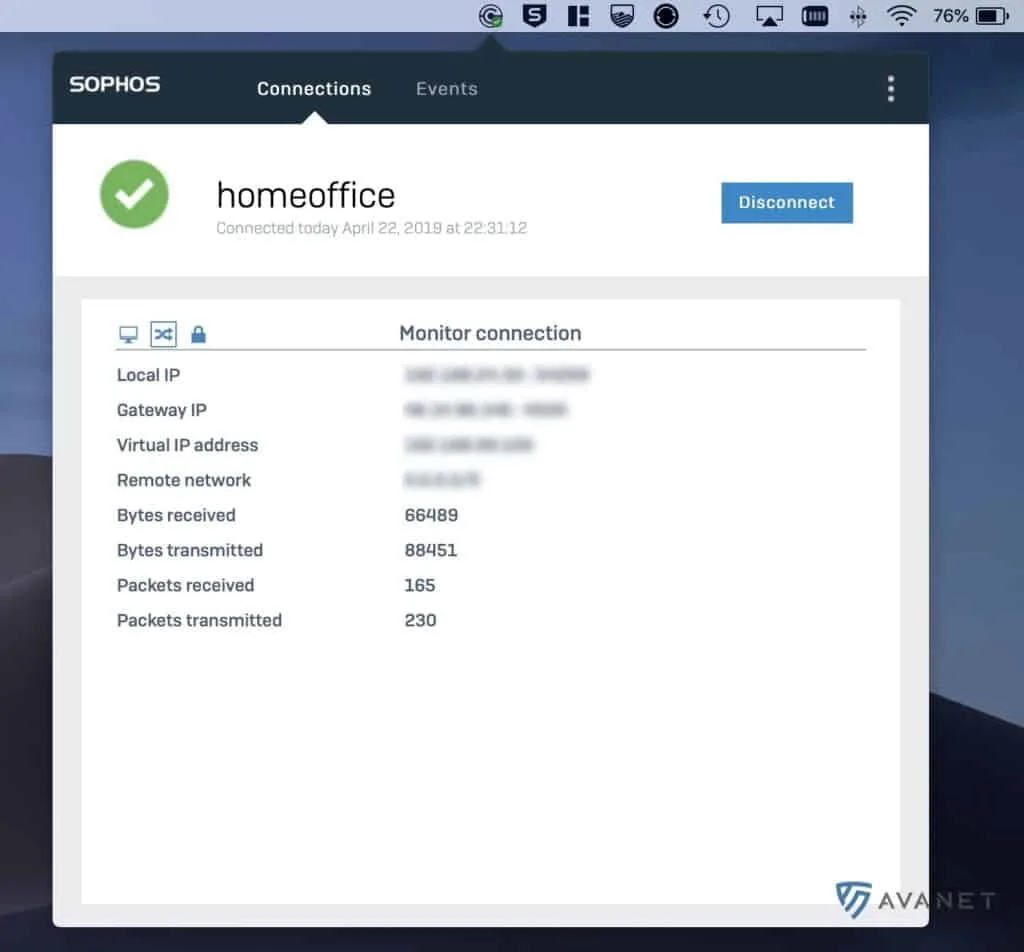
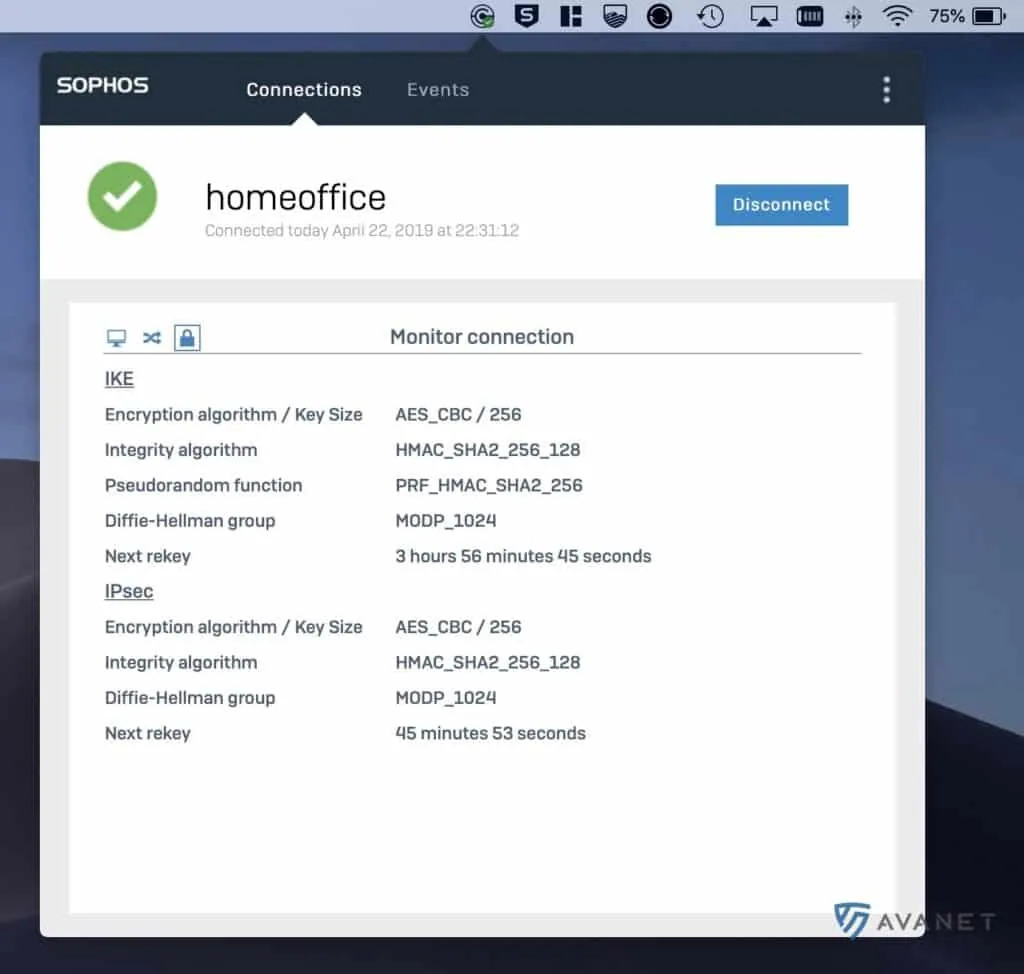
IPsec connection with macOS on-board means
With macOS, it is also possible to establish an IPsec connection without the Sophos Connect Client. All you need is your own account for the XG Firewall user portal to download the IPsec configuration.
- Melde dich mit deinem Account am User Portal deiner XG Firewall an.
- Klicke unter der Rubrik Configuration for IPsec VPN client for Apple iOS auf
Install. - Sobald das Profil heruntergeladen wurde, kannst du es mit einem Doppelklick öffnen.
- Du wirst anschliessend gefragt, ob du das Sophos Profil wirklich installieren möchtest. Bestätige diesen Vorgang mit
Fortfahren. - Deine IPsec-Verbindung wird nun automatisch in den Einstellungen unter Netzwerk angelegt. Du brauchst nun nur noch auf
Verbindenzu klicken.