Set up Sophos RED
In this guide, we’ll show you how to use Sophos RED to connect entire remote offices to your existing network in less than two minutes. It has never been so easy to establish a VPN connection between two locations.
Info: We recommend an internet connection with at least 5000/500 Kbit/s. In addition, all ports to the Internet should be opened on the provider’s modem and DHCP should be enabled.
Requirements for the main site
- Sophos Firewall
- Network Protection License
- Internet connection (fixed IP address with DNS entry recommended, but also works with DynDNS)
Requirements for the outdoor location
- Sophos RED
- Internet connection
Ports
- RED 15 & RED 50 TCP 3400 + UDP 3410
- SD-RED 20 & SD-RED 60 TCP 3400 + UDP 3410
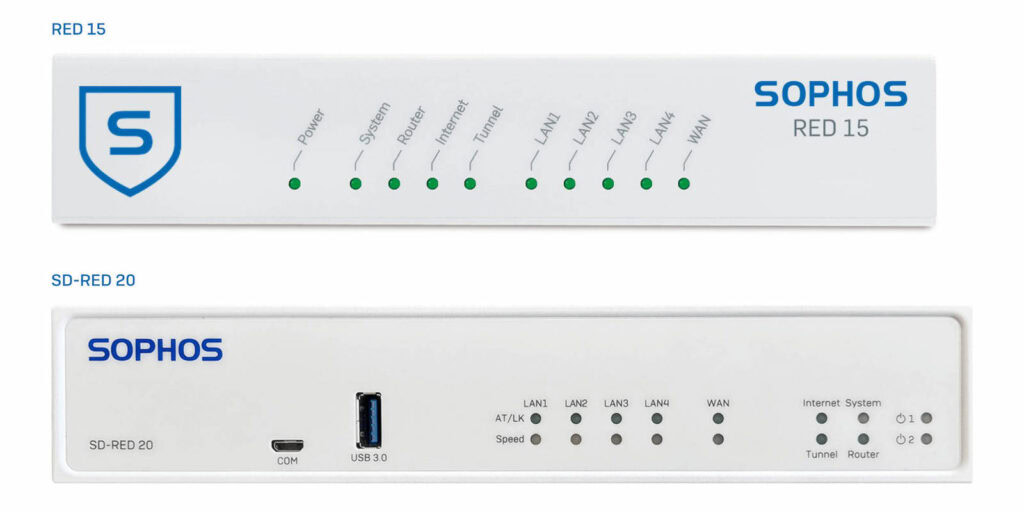
Connect Sophos RED
- Connect your modem from the provider to the WAN port of the RED. To the LAN ports of the RED, you can connect multiple computers or a switch.
- Connect the Sophos RED to the power outlet. The power LED starts to light up constantly.
- The Sophos RED will now boot and the system LED will start to light up.
- After a correct boot process, the RED receives an IP from the provider modem. If this process was successful, the router LED will start to light up.
- Next, the Sophos RED connects to the Internet. During this process, the Internet LED flashes. When the RED has connected to the Internet, the LED will be on steady and the VPN config file will be downloaded.
- Once the RED has received all the data it needs for the VPN connection, it will attempt to establish a VPN tunnel. This is signaled by a flashing of the tunnel LED on the front of the RED. When the VPN tunnel is up, the LED lights up constantly.
Finally, just make sure that a DHCP is enabled for the RED network on the Sophos UTM at the main site and that Internet access has been enabled for the clients.
Note: If the RED hangs on one of the four LEDs during setup, it is also immediately apparent where the error lies.
Important: If the status LEDs blink rotating from left to right after starting the RED, the RED is installing new firmware. Do not turn off the RED!
Additional information
If this guide wasn’t enough, you can find more information in the Sophos RED Quick Start Guide.
Sophos Central Intercept X Advanced
The Sophos RED makes it very easy to connect a remote office or home office to the corporate network. But often computers are connected to the network, which are not controlled. Therefore, we protected each of these computers with Sophos Central Intercept X Essentials or Sophos Central Intercept X Advanced .