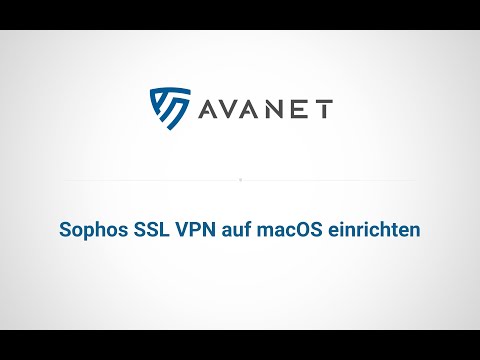Set up Sophos SSL VPN on macOS
In this guide, we explain how to install the Tunnelblick app on your macOS device to establish an SSL VPN connection to a Sophos XG Firewall.
Info: This tutorial is also available in a version for iOS or Windows. If you want to set up a VPN to your UTM/SG firewall, check out the following guide: Install Sophos SSL VPN Client (Windows) – UTM

1. download and install Tunnelblick
Download the free app Tunnelblick for your Mac and then open the dmg file. Double-click Tunnelblick.app to install the app. You will get a message once Tunnelblick has been successfully installed.
2. download VPN configuration from XG Firewall
Next, go to the XG Firewall User Portal in your web browser. Log in to the User Portal with your username and password. Switch to the menu item SSL VPN in the navigation and download your VPN configurations as a file via the link Download Configuration for Other OSs. You should find a configuration file with the extension “ovpn” in your download folder.
3. open tunnel vision
Then open the Tunnelblick app, which is now in your Applications folder. The tunnel vision icon should now appear in the menu bar. When you first start the program, you will be greeted with a welcome message informing you that Tunnelblick has not found any VPN configurations on your Mac at the moment. Click on the button ich habe Konfigurationsdateien. After that, another window will appear describing how you can add a configuration to Tunnelblick. Confirm with Ok to continue.
4. add configuration to tunnel vision
Now drag and drop the “ovpn file” from your download folder onto the tunnel vision icon. After that you will be asked if you want to install the configuration for all users. Ultimately, you can decide for yourself, but we strongly advise you to choose the option Nur für diesen Benutzer. To install the configuration file, you may need to re-enter and confirm your macOS user account password.
Important: Once the configuration file is installed, access the Tunnelblick settings. In order for the VPN connection to be established, it is essential that version 2.3.18 is selected at OpenVPN Version.
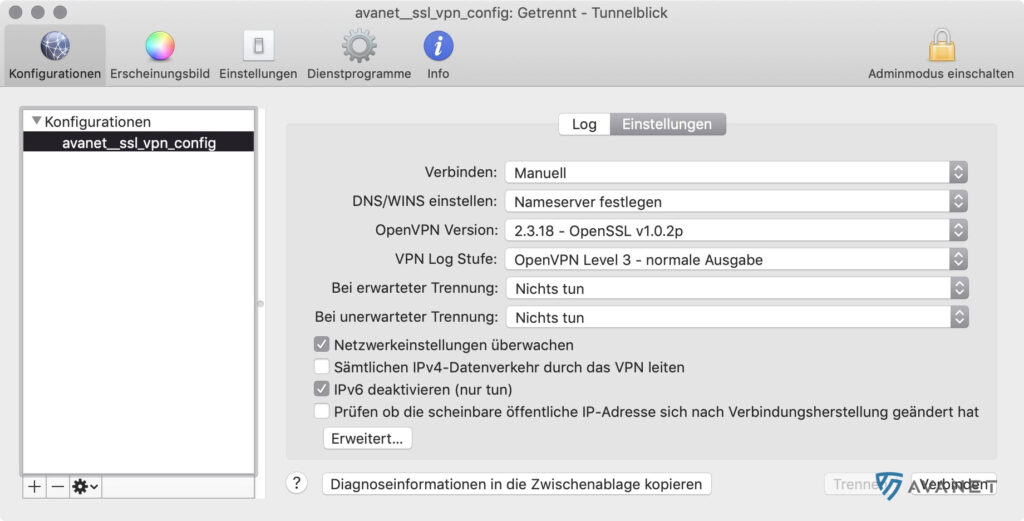
5. log in with user data
Click the Tunnelblick icon in the menu bar and select the VPN profile you just created from the list. To establish a VPN connection, only your VPN username and password are needed. Confirm with Ok and the VPN connection will be established in a few seconds.