Sophos Firewall Reinstall OS
In this article, we will show you how to reinstall SFOS on your Sophos Firewall.
Requirements
- Sophos Firewall Appliance
- USB stick 4 GB or larger
- Windows, macOS or Linux computer to prepare the USB stick
1. download SFOS ISO image
In the first step, we download the ISO image of the “Sophos Firewall OS”, which we will then install later at Sophos Firewall.
- On the Sophos website you candownload the Sophos Firewalls Installers or direct download.
- Under Hardware Installers you will find the latest version of the Firewall OS.
- Accept the terms and conditions and click on
Submit. After that the ISO image will be downloaded.
Direct download explanation Firmware file name:
Example: HW-20.0.2_MR-2-378.iso
The components of the name mean:
– AMI: Firmware for Amazon AMI.
– AZU: Firmware for Azure.
– HW: Firmware for hardware appliances.
– HYV: Firmware for Microsoft HyperV.
– KVM: Firmware for KVM.
– SW: Firmware for software appliances.
– VI: Firmware for virtual appliances.
– VMW: Firmware for VMware Hypervisor.
– XEN: Firmware for Xen.
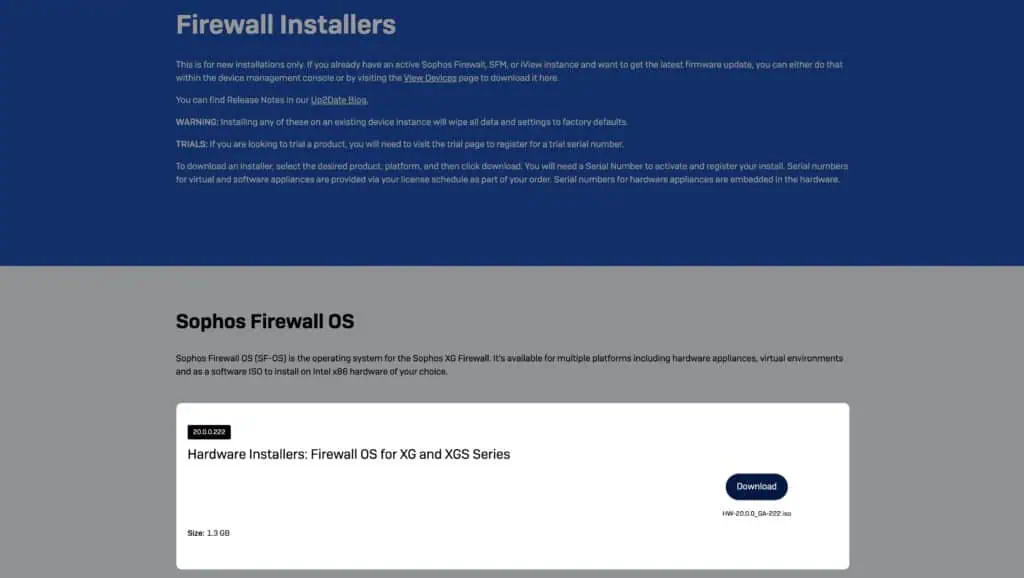
2. create bootable USB stick
Info: In the YouTube video we still use the Rufus tool. With the tool balenaEtcher described here it is much easier.
In the second step we copy the downloaded ISO image to a USB stick. For this we use a special tool so that the SG can later boot from this USB stick.
- Insert a USB flash drive with at least 4GB of storage space into your computer. Make sure that there is no important data left on the USB flash drive, because it will be completely erased later.
- Go to https://etcher.balena.io/ and download the latest version of the balenaEtcher tool.
- After that you can start the balenaEtcher tool with a double click.
- First click Flash from file and select the previously downloaded ISO image.
- Select a USB stick under Select target
- Finally, just click on Flash! to format the USB stick and load the SFOS image onto the USB stick.
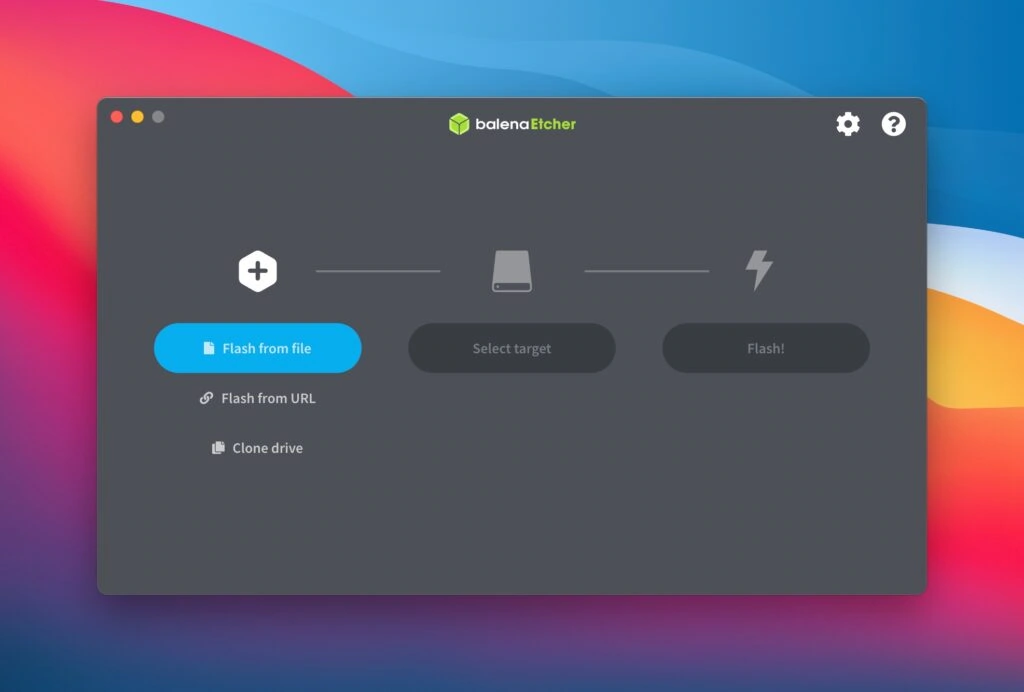
3. install SFOS on the firewall appliance
The preparations are now all done. You have a bootable USB stick with the SFOS on it. Now the installation to the appliance can begin.
Important: With the installation of the SFOS on your firewalls, the hard disk is completely overwritten and the device is completely reset. No configurations will be taken over!
- Connect the appliance to a monitor (a keyboard is not necessary), plug in the USB stick and turn on the firewall.Info: The appliance automatically boots from a USB device by default. First, the hard disk is formatted and the new OS is installed automatically. No key input is necessary. In our tests with an SG 125 with HDD (no SSD), the process took just under 18 minutes.
- As soon as the installation of the SFOS is finished, the message “remove installer Disk – press y to reboot” appears.Info: You can now remove the USB stick. If you have a keyboard connected and want to press y, remember that the keyboard settings are set to US. So you would have to press z. However, you can simply remove the USB stick and disconnect the box from the power supply and restart it. This also works. 😃
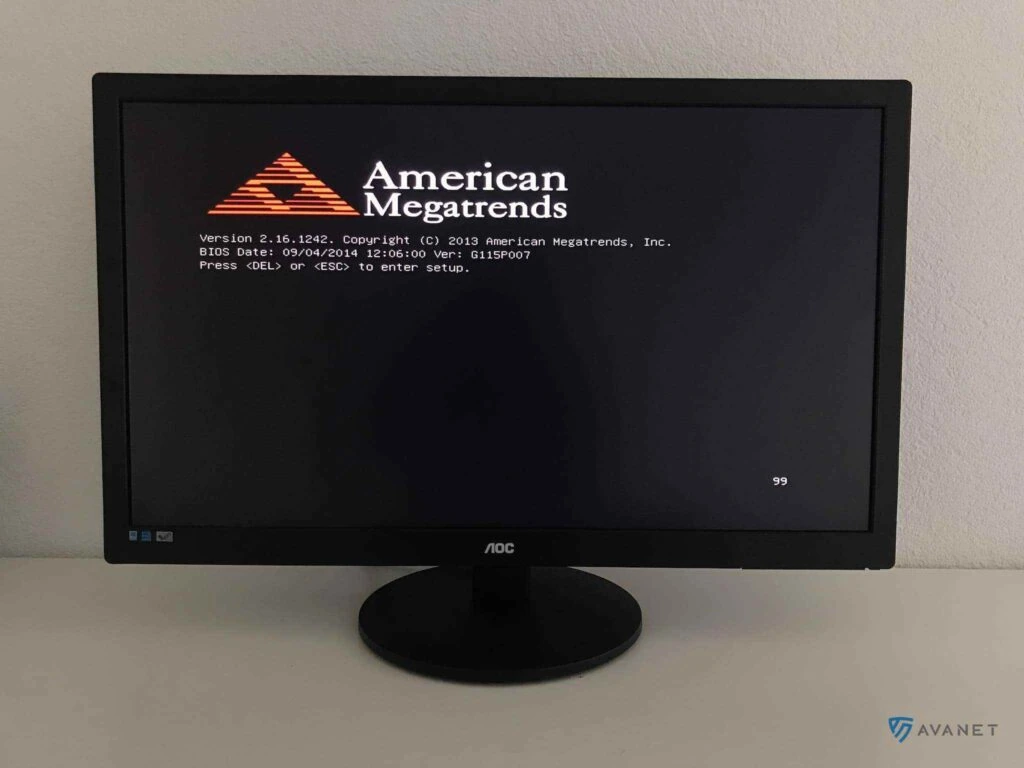
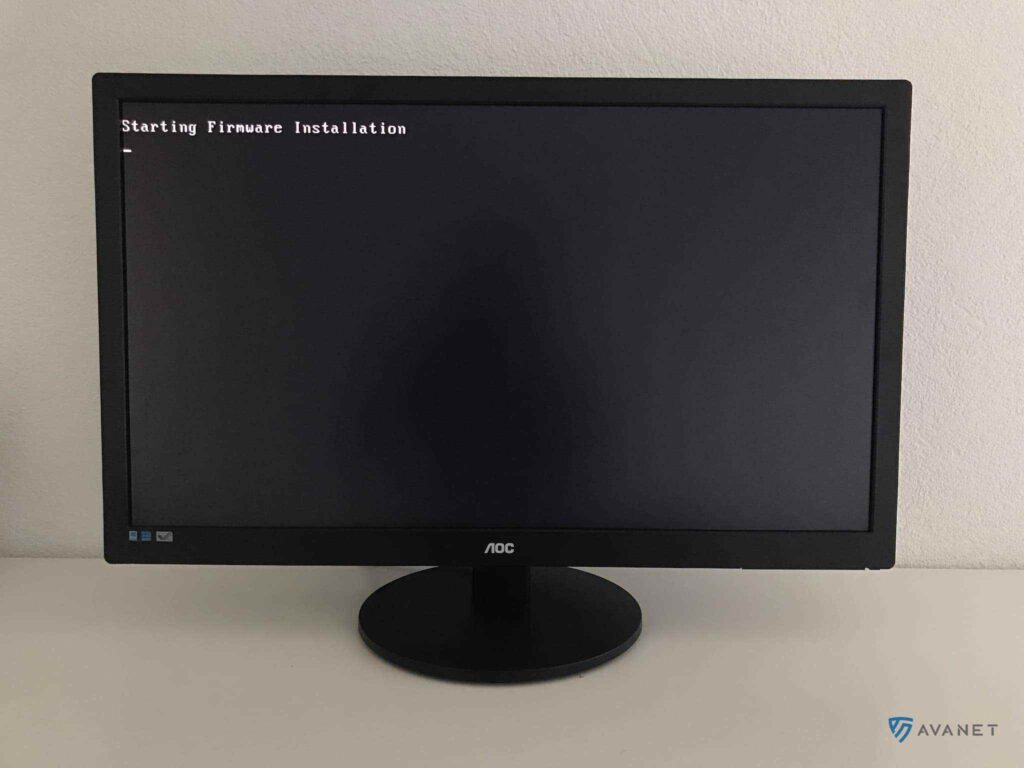
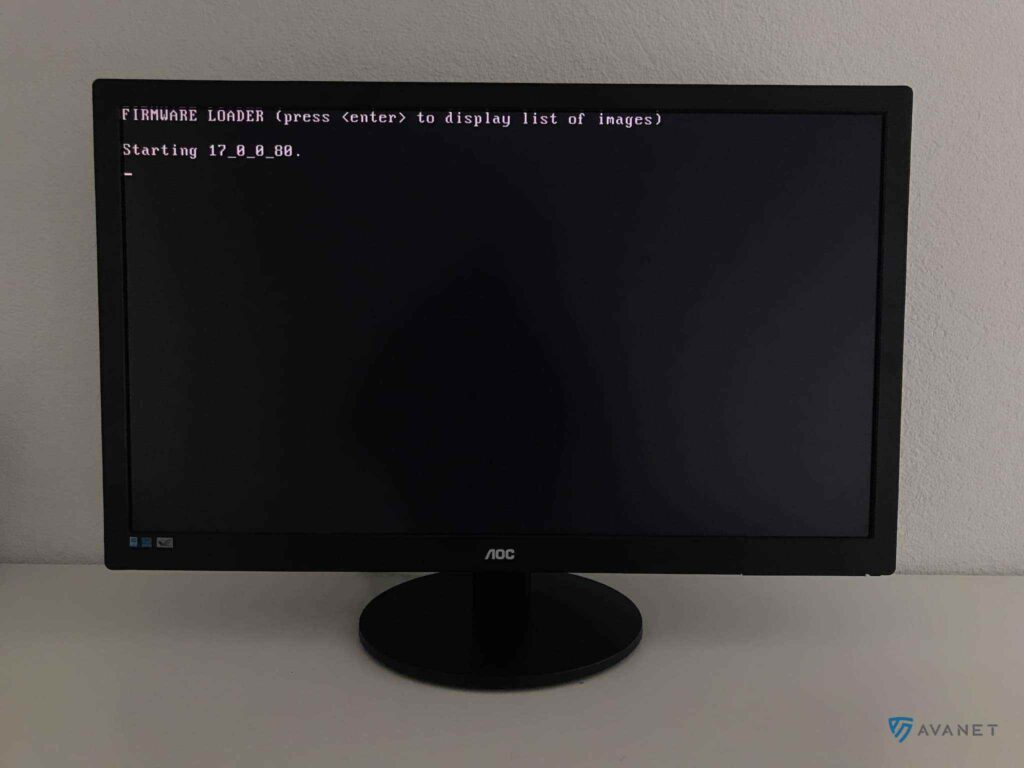

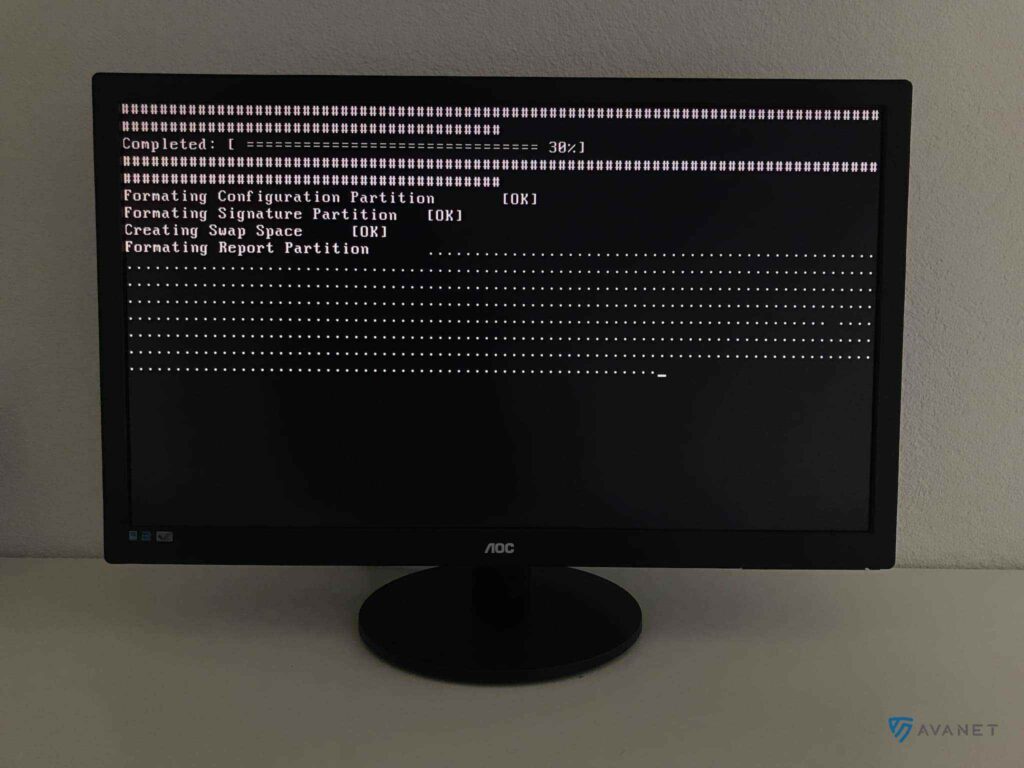

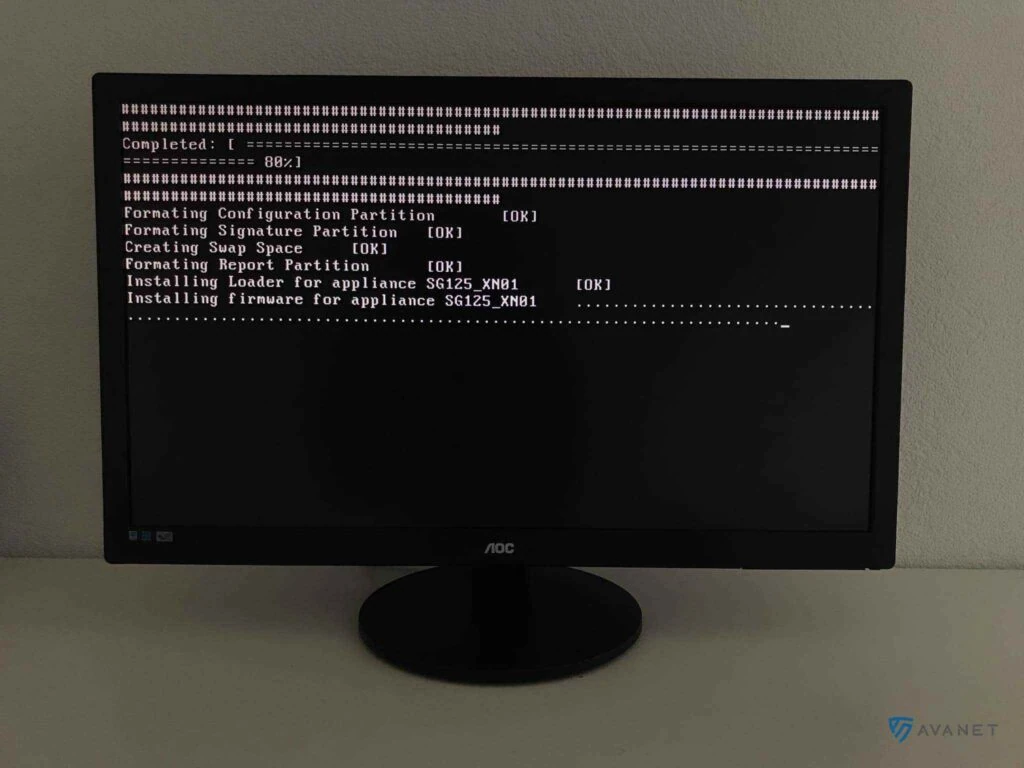
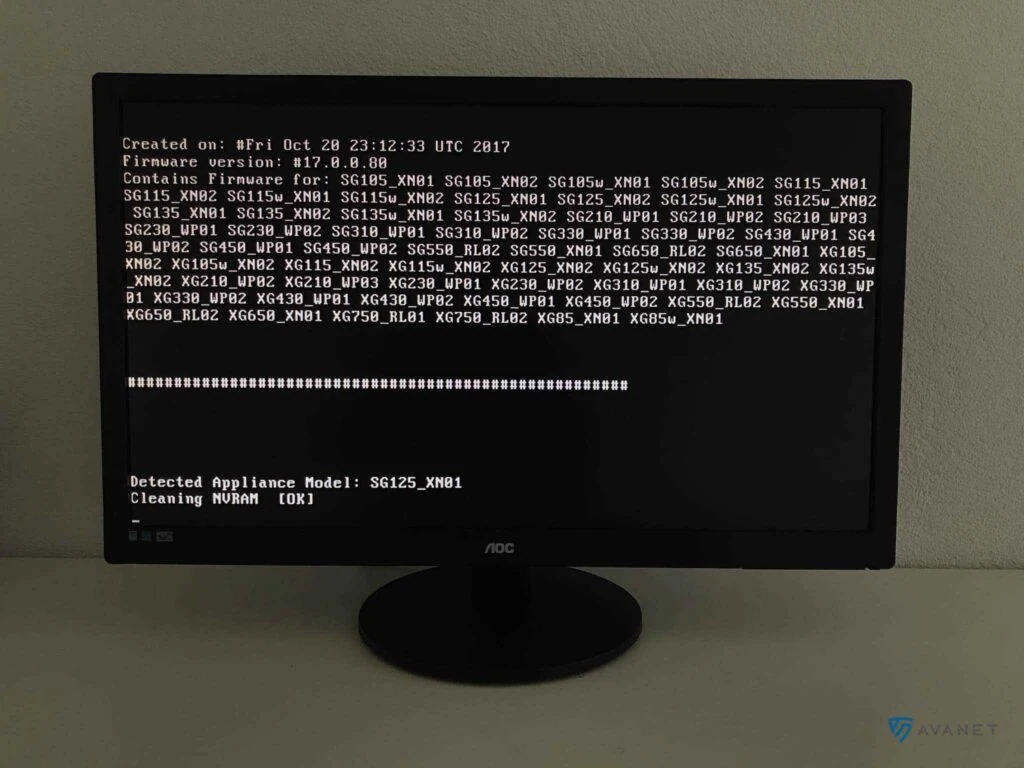

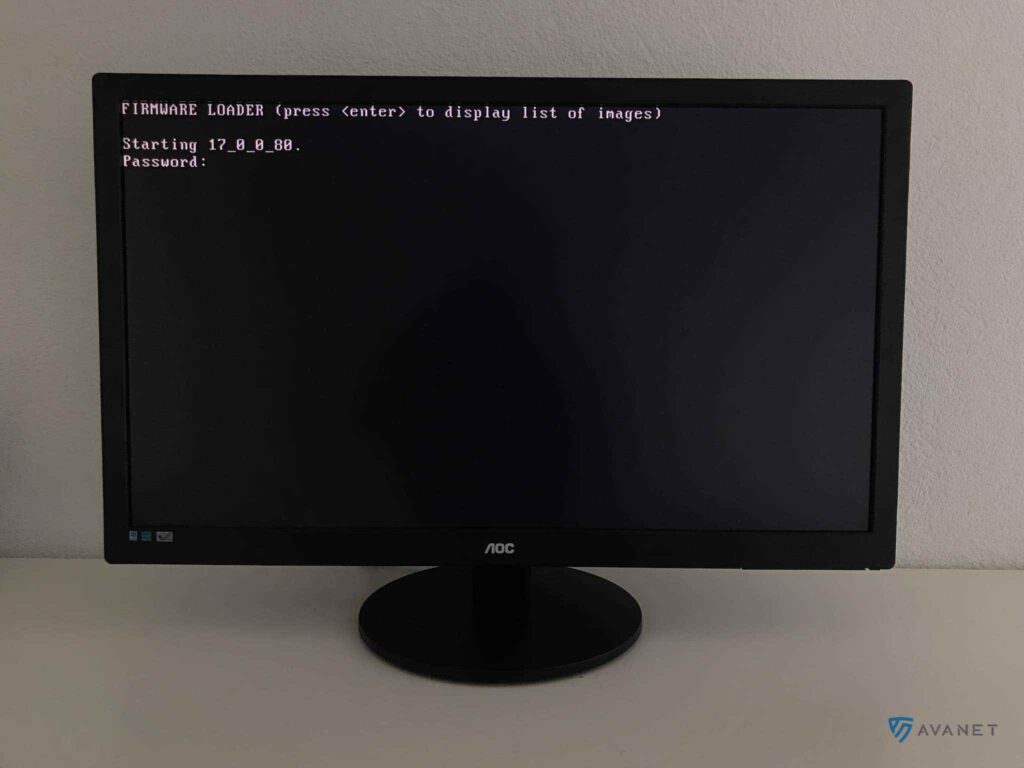
4. start SFOS Wizard
The SFOS is now installed on the appliance and a wizard will help you set up a few basic configurations before things really get started.
- Connect your PC to the LAN 1 port of the SG Firewall with a network cable.
- For example, give your PC the IP address 172.16.16.12.Info: The appliance can be reached via the IP address 172.16.16.16 by default. Since you are now on the same network as your computer, you should be able to ping the firewall.
- Then open your web browser and access the web interface via
https://172.16.16.16:4444. - If everything went well, you will be shown the “Welcome screen” of Sophos Firewall. With a click on
Click to beginyou can start the wizard and make some basic configurations. The following images show you what settings await you.
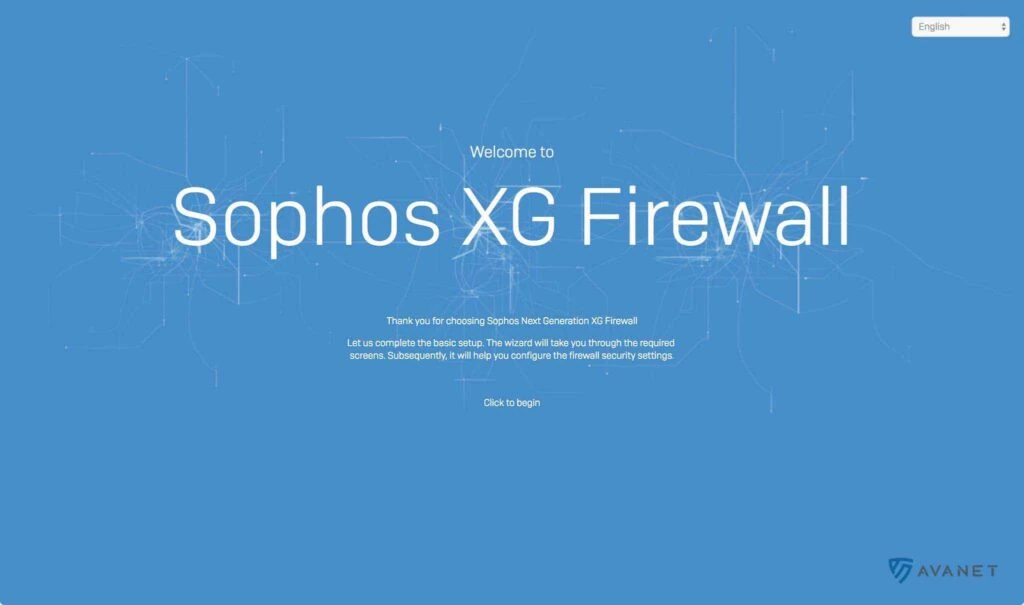
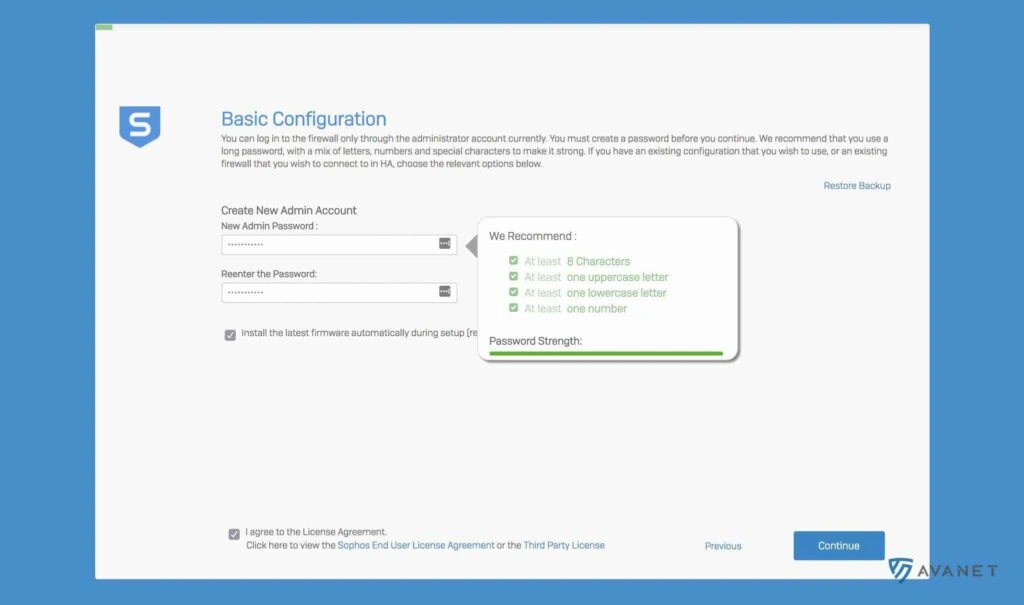
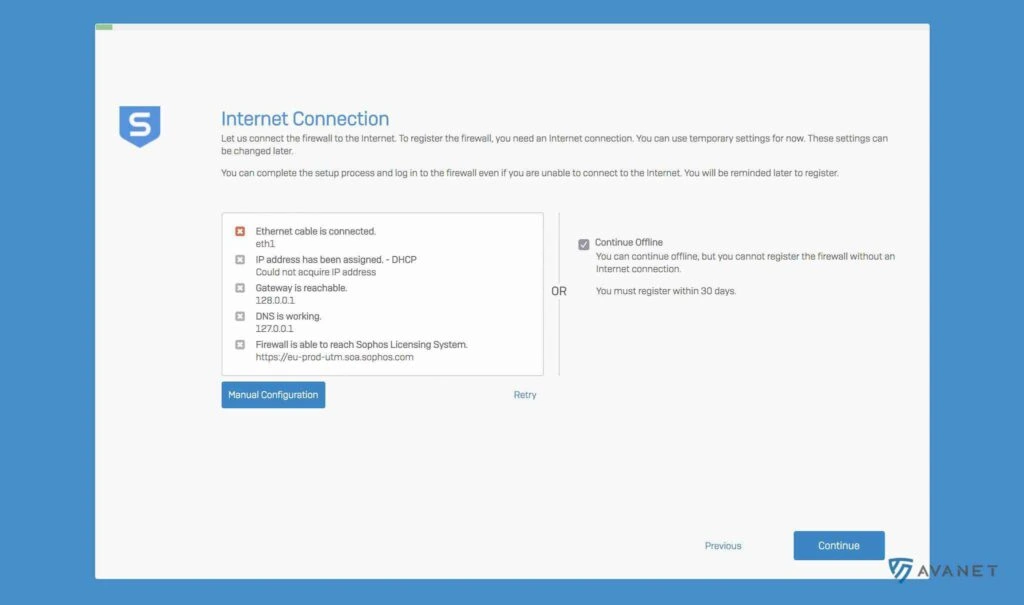
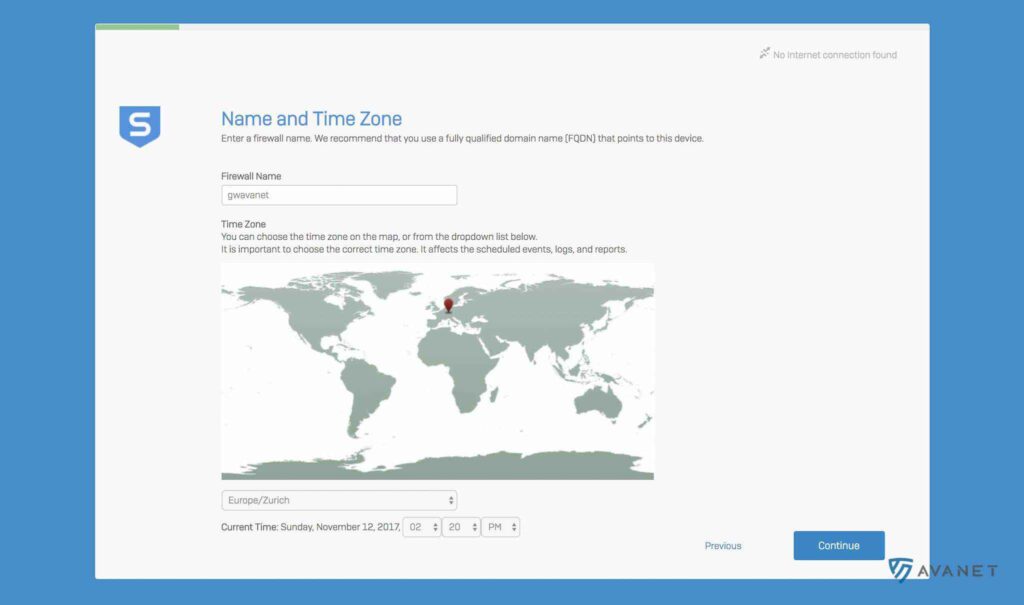
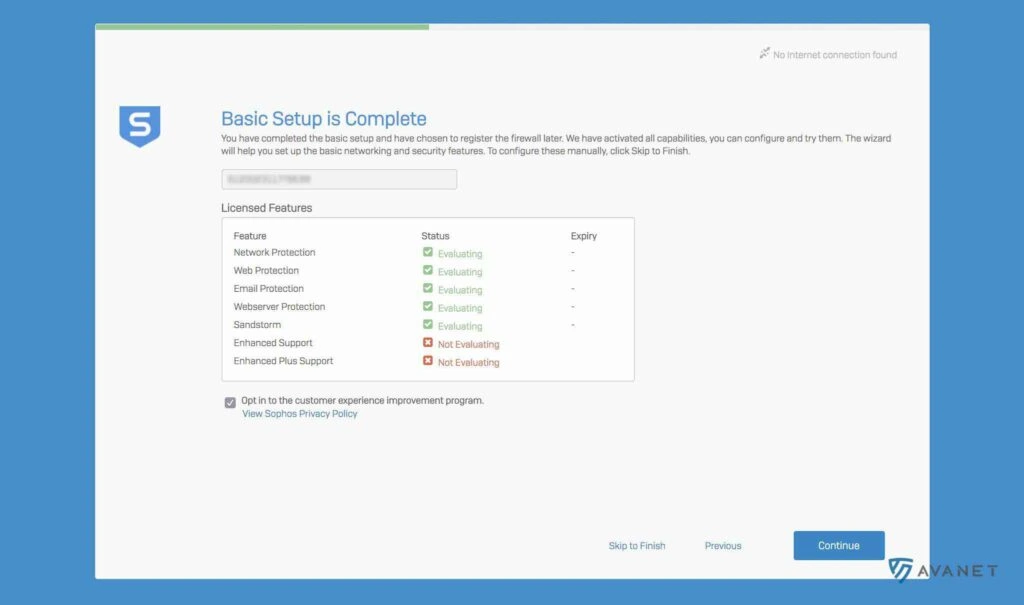
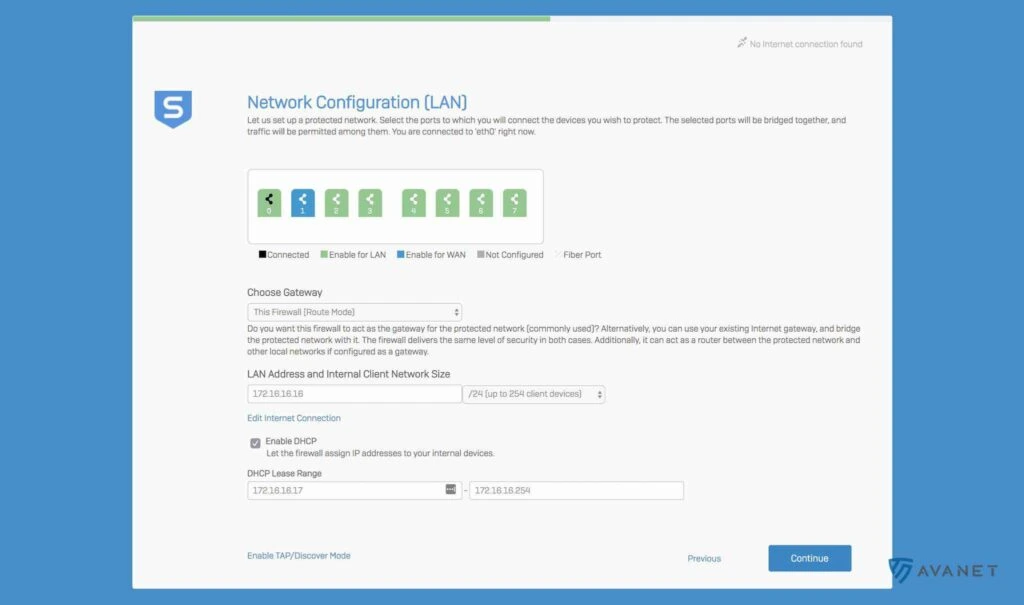
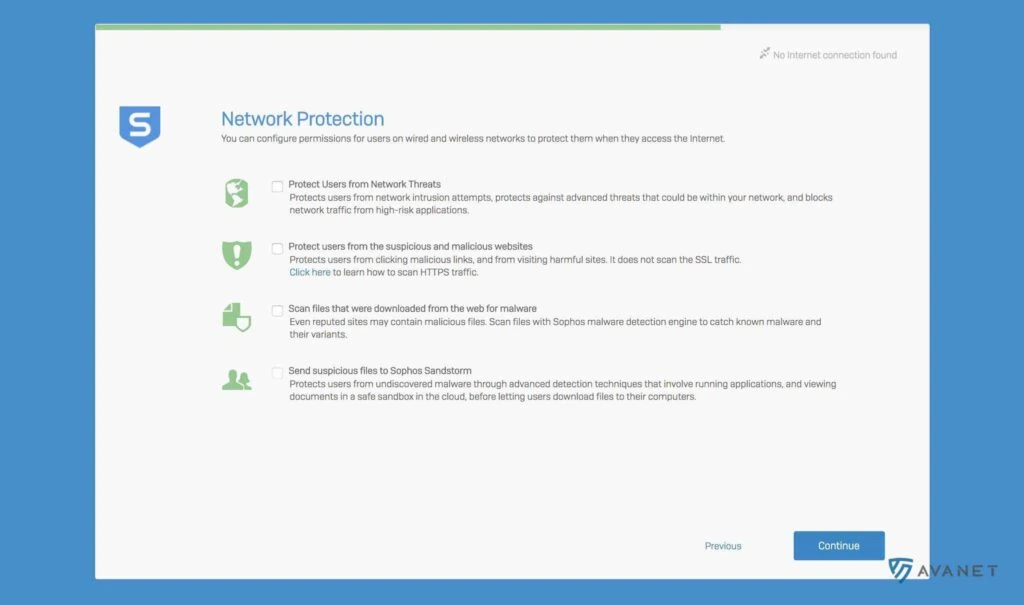
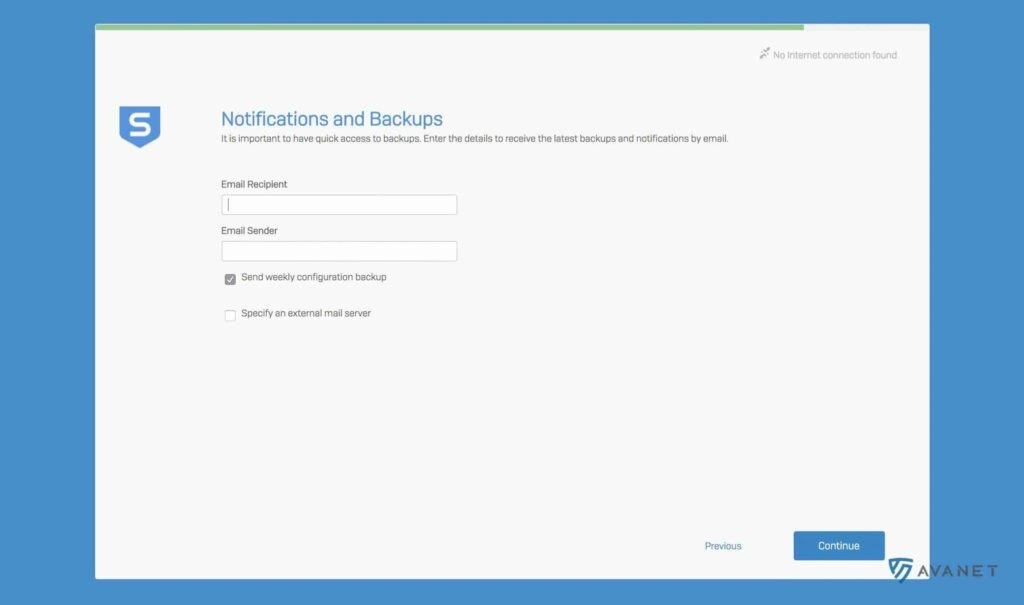
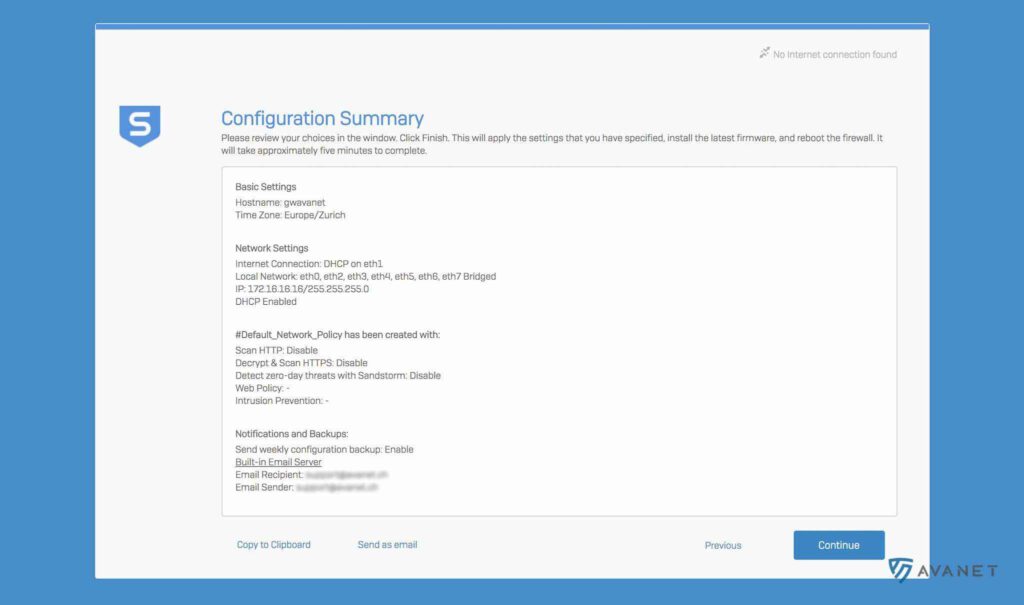
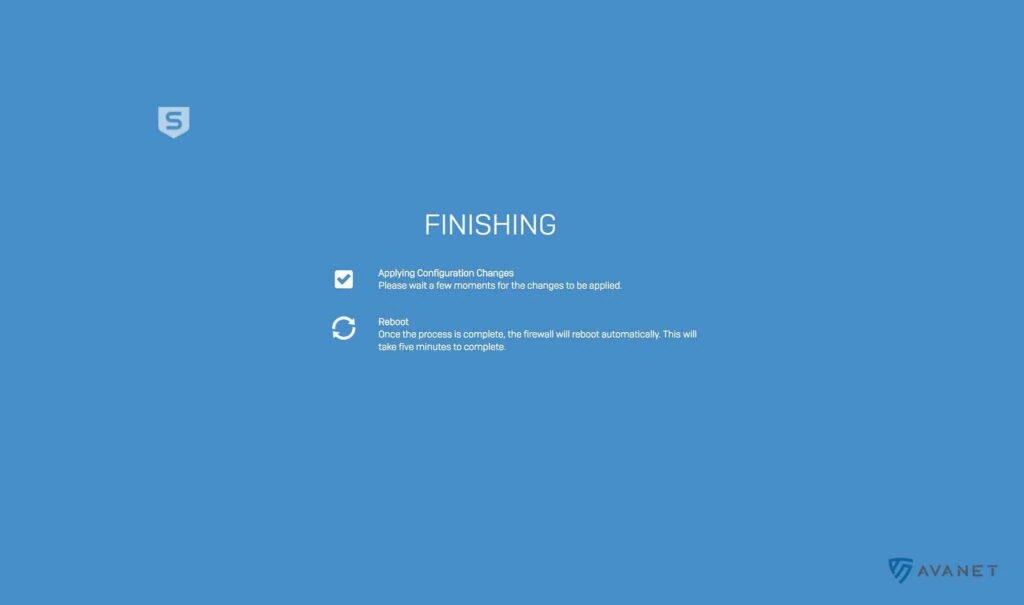
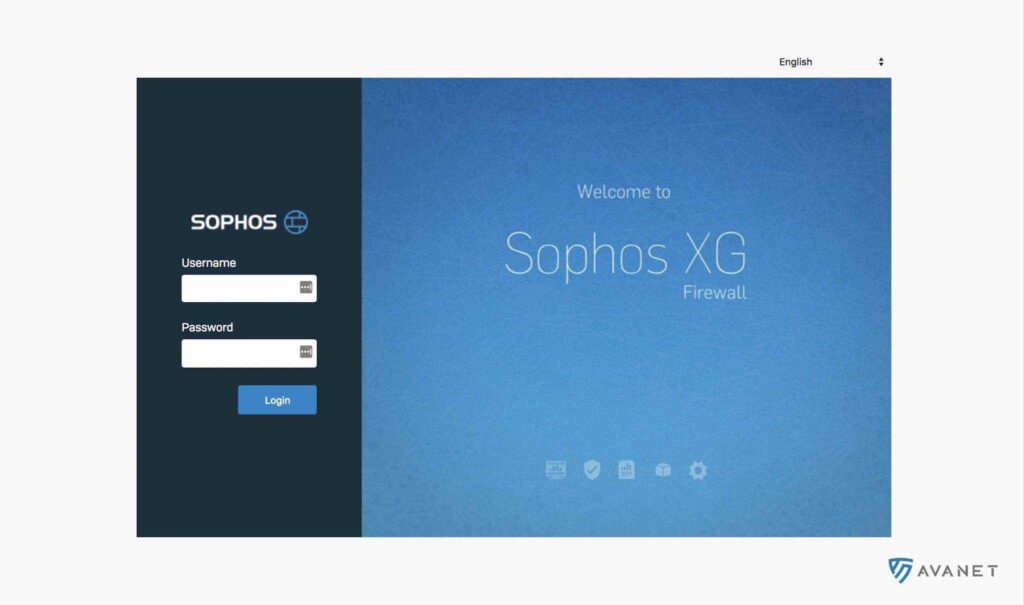
With these four steps you have reinstalled your Sophos Firewall or installed it on your SG Firewall with the UTM operating system SFOS. Next, you just need to know how to migrate your UTM license for the SFOS. Additionally, feel free to look at the exact migration path of your UTM license to SFOS.
